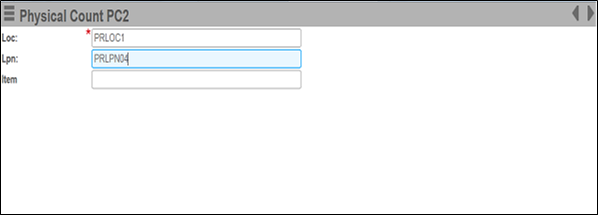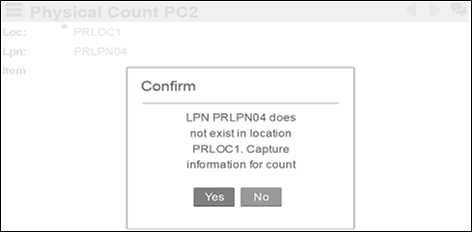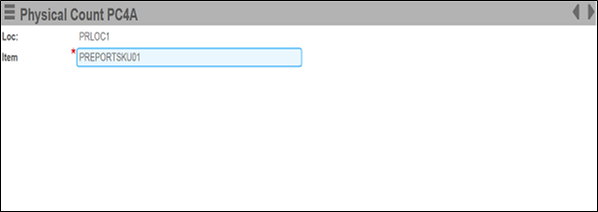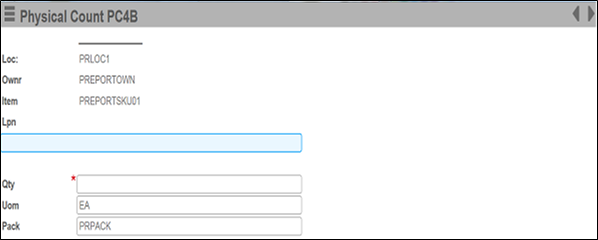Creating a new count record via RF
From the RF device, you can manually enter a count record that does not exist in the current count release. This situation would occur if a product (LPN/item) was counted in a location but the system did not have a record of that product being part of current inventory. This typically occurs during the normal count process flow as the operator attempts to enter a count in a location for a license plate but the system inventory does not indicate the item/LPN exists in the location.
To create a new count record: