Performing cycle counts – by lot, location, and LPN
- From the RF device Main menu, select Task Manager. The Task Manager (TMM) screen is displayed.
-
Select
Standard. The
Task Manager (TM) screen is displayed.
Note: If the Labor Module within the SCE application is enabled and you did not select to start work, a message indicating that you need to start work before continuing is displayed. See the Infor WMS Productivity and Labor User Guide for information on starting and stopping work.
-
Specify this information:
- Area
- Area in which the operator is working
- Task
- By selecting Cycle Count, you restrict the task user to receiving cycle count tasks only.
-
Press
Enter. If applicable, the
application sends the first cycle count task to the associate. The
Cycle Count (TCC1) is displayed.
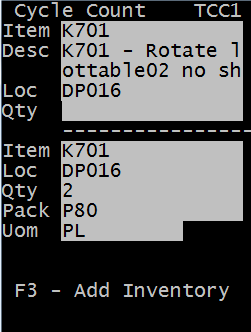
If the SCE Labor module is enabled, the standard time for the task is displayed on the screen.
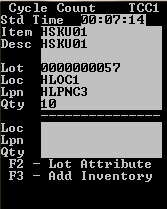
-
Scan or specify this information to complete the count.
- Loc
- Location being counted.
- Lpn
- License plate being counted.
- Qty
- Quantity counted for count.
- UOM
-
Defaults to EA (Each). You can change the unit of measure if the quantity entered is in a different UOM format. For example, you can record the count in cases instead of eaches.
- Pack
-
Defaults to STD. You can change the default to record the quantity count and unit of measure using a different pack code.
The upper portion of the screen is read-only, but you can edit the lower portion of the screen. The cycle count discrepancy rule assigned to the item determines whether the item is counted. If it is required, the associate is automatically prompted to capture the correct information.
To see a list of the Lot Attributes associated with the item being counted, press F3.
If the option for Show System Quantity was set to Yes during the count release, the system quantity displays for the operator. If this parameter was set to No, the Qty field in the upper portion of the screen is blank.
-
Press
Enter.
The application determines the result of the count according to cycle class variances assigned to the item.
If no cycle class is assigned, no cycle class variances go into effect. If the count does not match the application quantity, but is within variance, the
Count Discrepancymessage is displayed. - To exit the message and return to the Cycle Count screen, press Esc.
- If applicable, repeat the count by entering modified values.
-
To generate new inventory currently not in the system, press
F3.
When prompted, enter Location and LPN of the inventory to be added. The system then checks whether or not the entered LPN already exists in another warehouse location.
If LPN only exists in one location, the system then validates whether the inventory is in Allocated status, HOLD, or neither.
-
Allocated
If the location is Allocated, the following message displays:
Inventory already exists in location XXX. This inventory is allocated therefore it cannot be added or moved.
A cycle count record is then created and displayed in the Cycle Count Maintenance screen for the counted inventory.
- The Cycle Count Header and Cycle Cont Detail will be (4) Location Mismatch.
-
Cycle Count Detail Notes field displays:
Inventory already exists in location XXX. This inventory is allocated therefore it cannot be added or moved.
-
HOLD
If the location is on HOLD, the following message displays:
Inventory already exists in location XXX. Location XXX is on HOLD therefore inventory cannot be added or moved.
- The Cycle Count Header and Cycle Cont Detail will be (4) Location Mismatch.
-
Cycle Count Detail Notes
field displays:
Inventory already exists in location XXX. Location XXX is on HOLD therefore inventory cannot be added or moved.
- Not Allocated and Not
HOLD
If inventory is neither on Hold or Allocated, the following messages displays:
Inventory exists in location XXX. System is moving inventory to correct location.
If LPN exists in multiple locations, theThis LPN is in multiple locations. See your supervisor.is displayed.If the LPN does not exist:- A receipt screen displays so new inventory can be entered.
- This screen will bypass the Receipt Validation for RF Receiving - Item not on ASN.
- The system checks the lottable validation assigned to the item. Appropriate fields display, including catch weight/data and serial numbers, for capturing inventory.
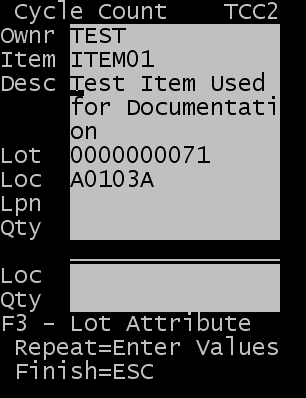
If the count does not match the application quantity and is under the variance set for the item, the
Count Discrepancy, Under Count Variancemessage is displayed.If the count does not match the application quantity and is over the variance set for the item, the
Count Discrepancy, Over Count Variancemessage is displayed. -
Allocated
-
Press
Esc to finish and
complete the task.
If the SCE Labor module is enabled, the task performance information is displayed.
