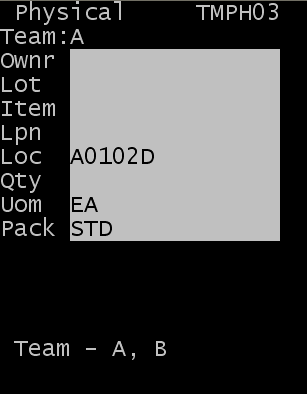Exiting the physical inventory task
To exit the physical inventory task, use the PISKIP Reason Code. This is the only Reason code that is valid when you perform physical inventory tasks.
-
Specify information into the following fields on the lower portion
of the RF screen:
- Item
- Item for which the physical count is to be performed (only displays on the Item by Location count).
- Loc
- Location where the physical count is to be performed.
- Qty
- Amount of items in the specified location.
- To complete the count, press Enter. After the count is complete, the task detail is updated to Completed status. The count information is recorded in the physical count table.
-
If you are counting at the Item and Location level, and if the
counted quantity does not match the application quantity, the error message
shown in the following screen displays. In this case, count the inventory at
the Lot, Location, and LPN level.
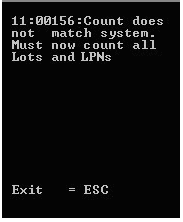
-
After all counts in a location have been completed, the following
screen is displayed to verify that all inventories in the location have been counted.
This allows the operator to record inventory that was physically found in the
location but known by the system, and therefore did not have a task created.
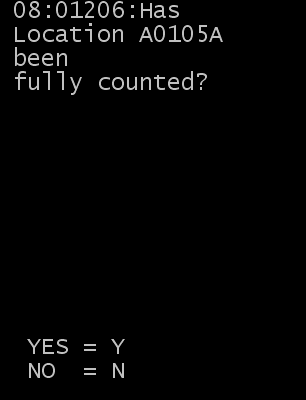
-
Do one of the following:
- Select Y (Yes). The Get next task is displayed.
- Select N (No). The following screen is displayed to allow you to specify inventory that did not have a task in the location (screen TMPH03).
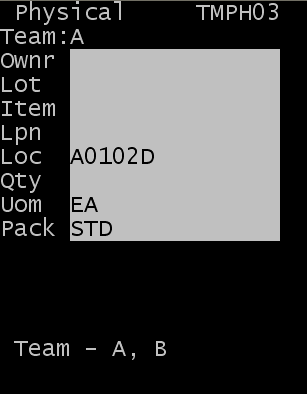
During the physical count process, the following screen displays locations for which the application has no inventory records associated.
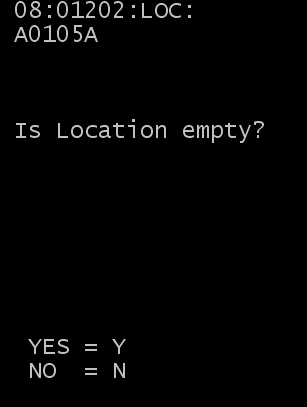
-
Do one of the following:
- To confirm that the location is empty, specify N (No). The Get Next Task is displayed.
- To specify the inventory data, specify Y (Yes). The Physical (TMPH03) is displayed.