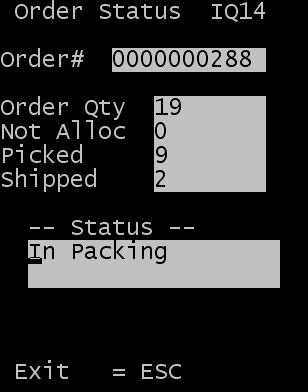Performing an order status inquiry
The Order Status option shows the overall status of a shipment order by displaying the quantity of each reported status, such as total quantity ordered, quantity picked, quantity shipped, and quantity that remains to be picked and shipped.
This section describes how to investigate the details of a Shipment Order. You can use this option to determine the total quantity ordered, quantity picked, quantity shipped, and remaining quantity for the specified order.
To perform an order status inquiry: