Creating an alternate item
To create an alternate item:
- On the RF device Main menu, select Receipt.
-
Select
Receiving > ASN
Receipt.
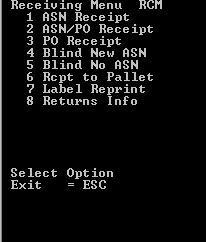
-
Specify this information:
- Specify an ASN number.
- Press F2 to select an ASN number.
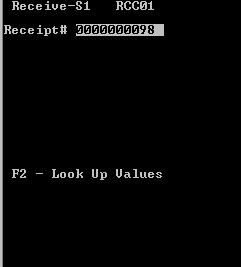
-
Click
Enter.
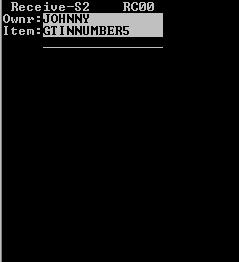
-
In
ITEM, scan the EAN or UPC.
- If the symbol you scan is EAN or UPC, the barcode system converts it to a GTIN-complaint number (leading with zeros to make it 14-digits).
- If the GTIN identifier does not exist as an item on the ASN, the following screen is displayed.
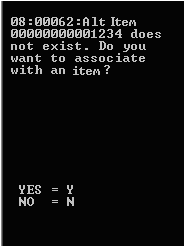
-
To associate a GTIN with an item on the ASN and create an
alternate item in the application, click
Y.
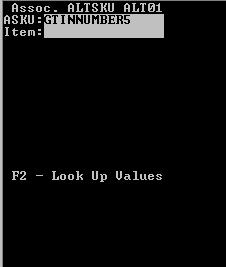
- Specify the item on the ASN, or press F2 to select an item from a list of items on an ASN.
-
Select the item you want to associate with the GTIN identifier,
and click
Enter. The alternate item
(GTIN) associated with the ASN item is displayed
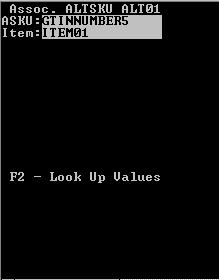
- To complete the association, press Enter twice. The application creates the alternate item record, and the ASN Receiving screen is displayed.
- To complete the receipt, enter the required information and press Enter.