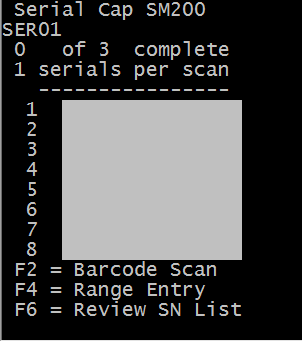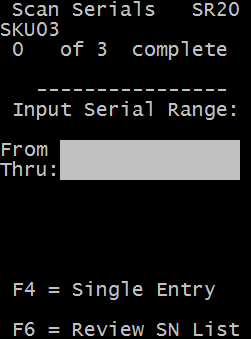Capturing serial numbers using a range
You can use range entry to capture serial numbers if the item is configured to allow the system to determine which part of the serial number to increment in the range entry.
The product that is handled always has sequential serial numbers and every time a bar code is scanned the system creates or uses the next defined number of serials in a sequence.
The user scans a range of serial numbers and all of the serial numbers for the product are sequential. By scanning the first and last number of a range, the system determines all of the serial numbers within that range.
Here are the settings used to enable range entry:
- Increment Start Position - If the number of serial numbers represented by a bar code is greater than one, you must specify which portion of the serial number to increase to generate the other serial numbers. To determine the portion of the serial number to increase, you define the Increment Start Position for which to increase numbers and the Increment Length to indicate the length of the portion of the serial that increments.
- Increment Length - Use the increment length for either of the parsing rules, fixed or delimited. When you use increment length with the Increment Start Position, the combination represents the number of characters that are included in the portion that is increasing.
Example:
If the serial number in the bar code data is AABB123CC and the bar code represents 10 serial numbers, AABB123CC, AABB124CC, AABB125CC, … AABB132CC, the system must add one to the number found in the fifth, sixth, and seventh characters of the serial number.
In this case, the Start Position is 5, and the Length is 3
To capture serials during receipt using range entry: