Picking weight, serial, or data items using RF devices
In the following steps, the Pick/Shipping Case/Pallet option is used as an example.
To pick catch weight/catch data items using an RF device:
- From the RF device Main menu select Picking. The Pick Menu (PM1) screen is displayed.
-
Select
Case ID Pick. The
Case Only (OP02A) screen is displayed.
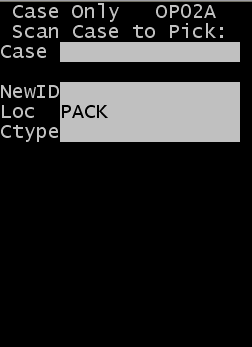
- Specify information in the required fields. See the Picking User Guide for additional information to perform pick tasks and to see the corresponding field definitions.
-
Press
Enter. The
Weight/Data (OP40) screen is displayed.
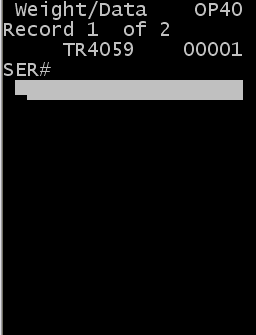
-
Specify the weight or
data for the items in the corresponding fields.
Note:
- You must specify a weight or data value for items that have been defined for catch weight or catch data.
- If the specified weight does not fall within the item’s tolerance levels, the application displays a message asking you to either override or re-specify the weight. Select O to override or R to re-specify the weight.
- If an item has multiple records, the application displays each record until all weight/data has been captured.
- In the Total field, indicate whether the weight entered is the total weight by specifying Yes or No.
-
After specifying all
records, the application asks you to Review or Finish the pick.
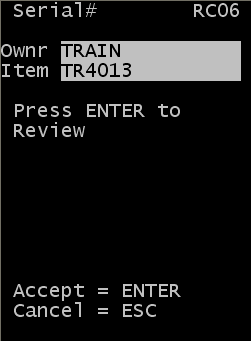
-
Do one of the following:
- To complete the pick without reviewing the data, press Esc.
- To review and edit the data, press Enter. The Weight/Data (OP42) screen is displayed with the first record.
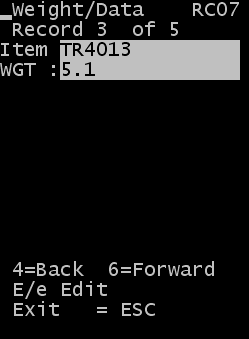 Note: If multiple records exist for the item, the application displays each record until all records have been reviewed or edited.
Note: If multiple records exist for the item, the application displays each record until all records have been reviewed or edited. - To edit the weight or catch data field, press E and enter the new information in the corresponding fields.
- Press 6 (forward) or 4 (back) to scroll records.
- When you have viewed or edited all records, press Esc to exit.
- To finish, press Esc again.
- To return to the previous screen, press Esc.