Phase 3: Sort into outbound containers
To complete sortation:
-
From the RF device Main menu, select
the Outbound Menu. The
Outbound Menu OBM screen is displayed.

-
Select Batch Sorting. The Batch Sorting BSM
screen is displayed.
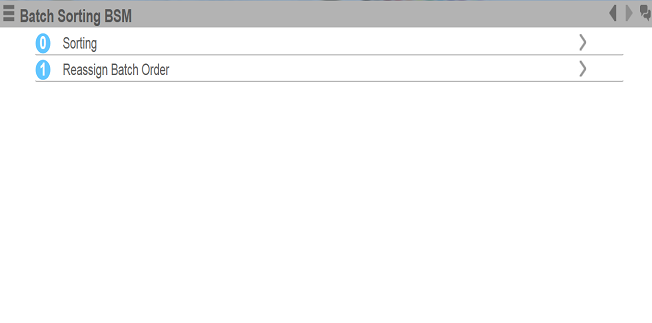
-
Select Sorting. The Batch
Sort BAP01 screen is displayed.
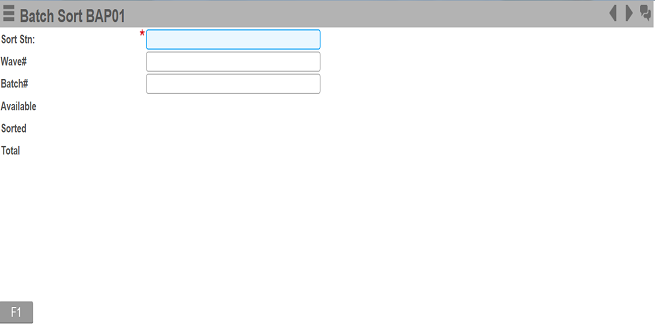
-
Specify the Sort Station and press Enter. The wave and batch order summary
information is displayed.
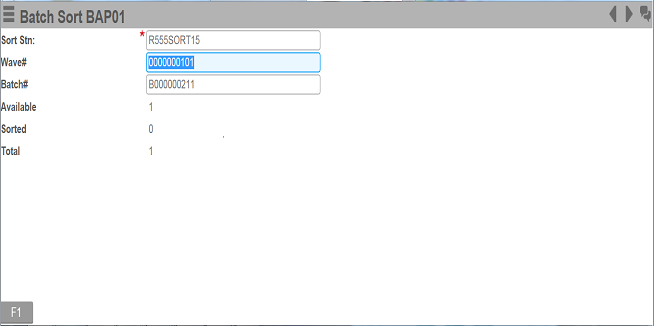
-
To accept the Commit screen prompt,
press Enter. The Sort
Items (BP04) screen is displayed.
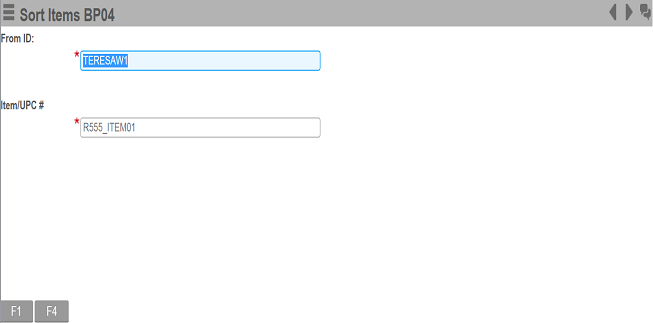
-
Specify or scan the From ID and Item number; press Enter. The Sort Items BP07 screen with total information is
displayed.
- The total information is a breakdown of the original order quantities for the item being sorted.
- The displayed Master (EA), Inner (IP), and Case (CA) Unit of Measure values displayed reflect the Pack Key Unit of Measure values.
- You can edit a displayed Unit of Measure value. The system validates any adjusted values with the Pack values for the item.
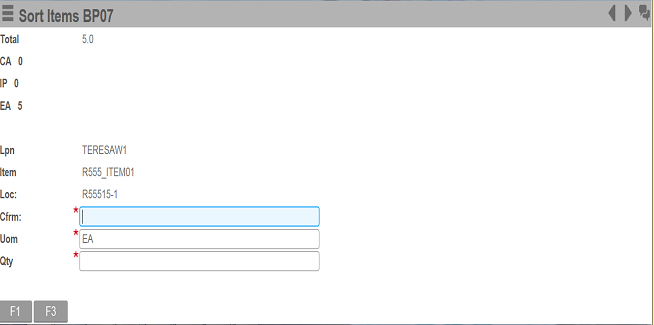
After you specify the From ID and Item number, and press Enter, the system checks if any original orders for the item have lottable values. See "Sorting orders for an item with lottable values" on page 20 for additional information.
-
Confirm the sort location and quantity by specifying the applicable values into
the Cfrm and Qty fields; press Enter.
The first time an item is placed into the sort location, the Enter Drop ID BP08 screen is displayed. See "Phase 4: Assigning product to outbound containers" on page 18 for additional information.