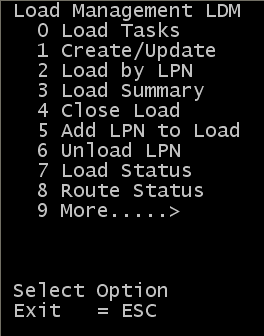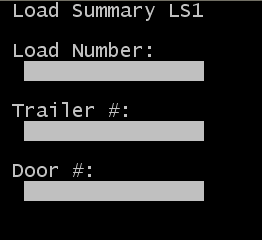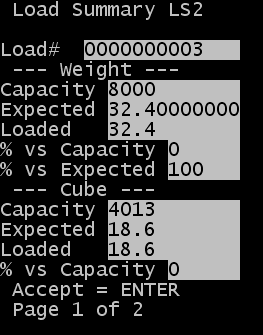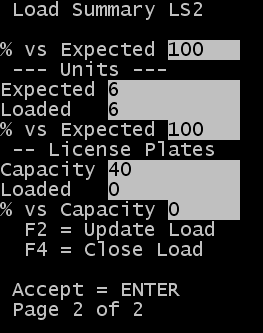Viewing load summary information
-
Access the menu.
-
From the Load Management (LDM) menu, select
. The
Load Summary (LS1) screen is displayed.
-
Specify information in one or more of the available fields (load
number, trailer number, or door) as search criteria and press
Enter.
The
Load Summary (LS2) screen is displayed.
-
There are two pages of load summary information. Use the down
arrow and up arrow to scroll between pages. The information that is displayed
includes:
- Weight: Capacity
- This is the weight limit defined for the load. This is
determined by the trailer type assigned to the load.
- Weight: Expected
- This is the weight expected to load
- Weight: Loaded
- This is the weight of the license plates / IDs that are
loaded
- Weight: % vs. Expected
- This is the percent of the total weight to load that was
loaded
- Weight: % vs. Capacity
- This is the percent of trailer that is loaded
- Cube: Capacity
- This is the cube limit defined for the load. This is
determined by the trailer type assigned to the load.
- Cube: Expected
- This is the cube expected to load. This only applies if
orders are assigned to the load
- Cube: Loaded
- This is the weight of the license plates / IDs that are
loaded
- Cube: % vs. Expected
- This is the percent of the total cube that is loaded
- Cube: % vs. Capacity
- This is the percent of the trailer total cube that is loaded
- Units: Expected
- This is the total number of units to load. This only applies
to orders that are assigned to the load.
- Units: Loaded
- This is the total number of units that are updated to loaded
status.
- Units: % vs. Expected
- This is the percent of the total units that are loaded.
- License Plates: Capacity
- This is the maximum number of license plates allowed on the
load. This is determined by the trailer type assigned to the load.
- License Plates: Loaded
- This is the count of the number of license plates updated to
loaded status.
- License Plates: % vs. Capacity
- This is the percent of maximum license plates allowed for the
load that are loaded.
-
Use the down arrow key to page forward to see additional
information on the load status.
-
To update load header information, press
F2. This is displayed the Add/Update Load (ML2) screen.
-
To close the current load, press
F4 key. This is displayed the Load Close (LC2) screen.
-
Press
Enter to return to the Load Summary search screen.