Dynamic picking
The pick method used to select items with dynamic picking for consolidated orders is different from picking for regular orders because the location you pick from is determined during consolidation. Typically, dynamic picking does not pre-determine the location from which to pick.
Because of this, there is a specific dynamic picking screen to use for consolidated picking.
To pick items that use dynamic picking when the orders are consolidated:
- From the RF device Main menu, select Picking. The Pick Menu (PM1) is displayed.
- From the Pick Menu, select Dynamic Pick. The Dynamic Pick (DAPM) menu is displayed.
-
Select
Consolidtd Pick. The
Dynamic Pick (OP31) screen is displayed.
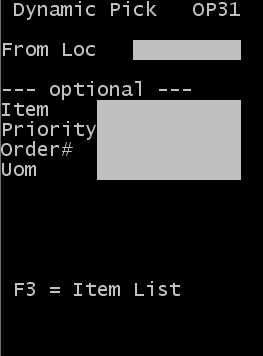
-
Specify this
information:
- From Loc
- This is the speed-pick location assigned during consolidation. This is not required. Specify, your current speed pick location for this type of pick processing.
This information is optional. Use this information to limit the search results:
- Item
- Specify the item code for the item to pick.
- Priority
- Specify the priority of the order to pick. This ensures that you look for high priority orders first.
- Order
- Specify the shipment order number to pick.
- Uom
- Specify the unit
of measure to pick.
- C: Case
- P: Pallet
- For case picks, specify C.
Note: If the UOM is blank, picks are presented to the picker based on their permission(s) type(s). If the picker has permission for both case and pallets, it distributes the case picks first. -
Press F3 to open the View Items (OP31L) screen
that displays a list of items that meet the specified criteria.
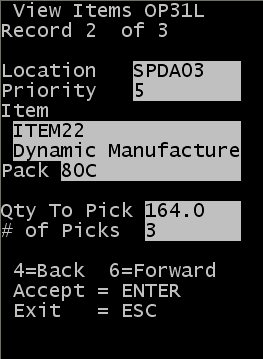
This screen shows a list of items to pick from the current consolidated pick location. Each item and order priority combination is listed on a separate page. The list displays a summary of the total quantity to pick by order priority and item. This can help prioritize when you must pick a group of orders first.
- Location
- Specify the consolidation speed-pick location from which to pick.
- Priority
- Specify the order priority. A separate screen is listed for each order priority / item combination.
- Item
- Specify the item code with the item description displayed in the following line.
- Pack
- Specify the amount of product to pick.
- Qty to Pick
- Specify the total quantity of open picks for the order priority / item combination.
- # of Picks
- Specify the number of open picks existing for the order priority / item combination.
-
Scroll through the list
items using
6 to move forward and
4 to move backward. Use
Esc to exit the list
without starting a pick.
The picks displayed are sorted by priority and item number.Note: This does not display picks with a current status of In Process.
-
Press
Enter on the item and
quantity for the pick to complete.
The Dynamic Pick (OP31P) screen is displayed to confirm the pick.
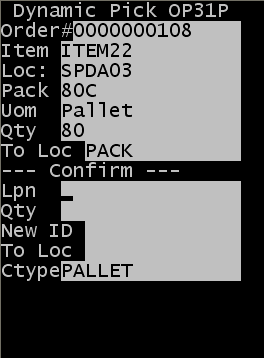
The top part of this screen displays information on the pick to complete. The information displayed included:
- Order #
- Specify the order number to pick.
- Item
- Specify the item code to pick.
- Loc
- Specify the from which location to pick.
- Pack
- Specify the pack code for the current item.
- Uom
- Specify the unit of measure to pick (normally, pallet or case).
- Qty
- The quantity to be picked.
- To Loc
- Specify the staging location for the current pick.
-
Specify information in
the
Confirm section of the
screen to validate and complete the pick.
- Lpn
- Specify the ID associated with the product.
- Qty
- Specify the amount of product to pick.
- New ID
- If the pick is for less than a full pallet, you must create a new Lpn during the pick. You can pick multiple items to the same Lpn (ID).
- To Loc
- Specify the staging location for the current pick.
- Ctype
- Specify the carton
type for the pick. Note: Press F2 to view a list of possible carton types. This action displays a list of cartons for which the Display for Picking is active in the Carton configuration screen.
Note: Use F2 to view a list of possible carton types. This displays a list of cartons for which the Display for Picking flag is active. - Press Enter to complete the pick.
- If additional picks exist within the search criteria used in step 3, you are returned to the list of open picks on screen OP31L.
- Repeat steps 6 through 9 to complete another pick or press Esc to exit the screen without performing another pick.
- When the last pick is complete for the current search criteria, the No open picks exist for current search criteria message is displayed.
- Press Esc to return to screen OP31 and change search criteria.