Moving pick detail records of a case ID to a drop ID
You can assign the pick detail records of a case ID to a drop ID within the Move Tote Cont. screen. You can assign the pick details to an existing drop ID record, or scan or type in a new drop ID record.
- Create and allocate a shipment order.
-
Click the
Pick Detail tab. See the
Infor WMS
Order Processing User Guide
for information on creating and allocating shipment orders.
Note: There is no current drop ID assigned to the pick detail records.
- From the RF device Main menu, select RF Inquiry. The Inquiry Tasks (IQ) screen is displayed.
-
Select
CS Cont x Pick. The
Case Inquiry (IQ1) screen is displayed.
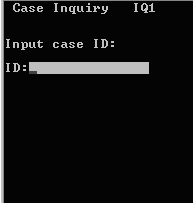
-
Specify the case ID to
be assigned to a drop ID.
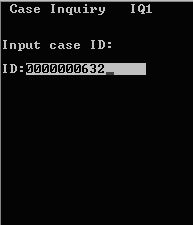
-
To accept, press
Enter twice. The
CS IQ Result screen is displayed with the
contents of the case ID in these.
- ID
- Case ID upon which an inquiry is being conducted.
- OWNR
- Name of the individual or organization storing the item.
- ITEM
- Item code.
- QTY
- Quantity of item in the designated location.
- DROP
- Drop ID associated with the case ID.
- DLOC
- Drop location of the item.
- CUST
- Customer to whom the
item is allocated.
See the Infor WMS Inventory Management User Guide for more information.
-
If multiple pick detail
records exist in the case ID, press
6 (forward) or
4 (back) to scroll the
list.
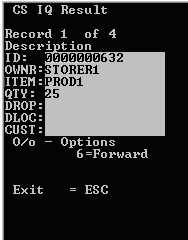
-
When the item that needs
to be moved displays, press (the letter)
O. The
Case IQ Options screen is displayed.
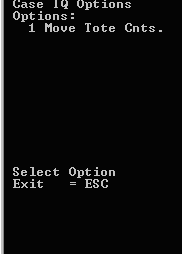
-
Select
Move Tote Cnts. The
Move NSCID (MVCS) screen is displayed.
For example, to move Case ID 0000000652 to a new drop ID called NEWDROP01, specify information into the new drop ID in the DROP field on the Move NCSID (MVCS) screen.
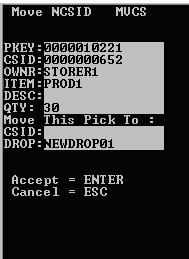
After you press Enter to confirm, the application determines whether the drop ID you entered already exists. If it does not, the application prompts you to enter the location of the drop ID. In the current example, DOCK was scanned as the location.
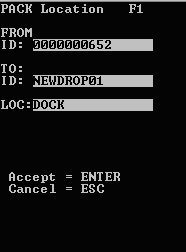
-
To accept, press
Enter twice. The update
is now complete.
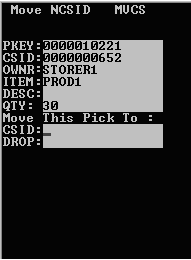
-
The drop ID information
has been updated to the
Shipment Order Picks tab.
Note: The result of the RF transaction can also be viewed in the Drop ID table. Select Execution > Productivity > Drop ID.