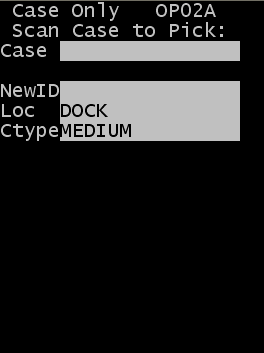Using Case ID pick (OP02A)
Use the Case ID pick option to quickly record picked cases, inner
packs, or pieces. With this pick, you are not required to confirm the specific
information during the pick. You must confirm only the case ID to pick.
Note: Because this option does not require specific confirmation during
the pick, it assumes you are picking product from the correct pick location and
that all products assigned to each case ID are picked correctly and in the
case.