Step 1: RF-directed replenishment to PND location
This example uses the same configuration as Scenario 1 above.
- From the RF device Main menu, select Task Manager. The Task Manager (TMM) screen is displayed.
- Select Standard. The Task Manager (T1) screen is displayed.
-
Specify this information:
- Area1
- Specify the area or the location for the tasks. If this field is blank, the application finds tasks for all areas in which you have permission.
- Task
- To select replenishment tasks, specify R. RP - Replenish displays in the field. If nothing is selected, non-move tasks are sent.
-
To get the first Replenishment task, press
Enter twice. The
Replenishment (TRP) screen is displayed with all of the
replenishments that exist in the areas or zones that you designated in the
Area1 field. You must execute these tasks in the order they are given.
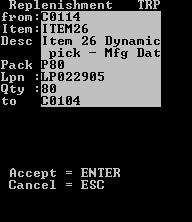
- To accept the task, press Enter.
-
Confirm the following fields:
- FROM
- From Location or current location of the items.
- LPN
- From LPN, or LPN of the items.
- QTY
- Quantity to replenish.
- UOM
- Unit of measure for the item, such as EA, CS, and so on.
- TO
- To Location, or new location for the items.
- REAS
- Reason code associated with the replenishment. This option displays only if you enter Qty less than required.
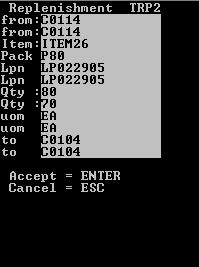
- To execute, press Enter. The application displays the next task or replenishment.
- After completing the replenishments, press Esc to return to the Task Manager (T1) screen.