Packing entire contents on an RF device using the order number
You can pack the entire contents into a shipping container using the order number.
To pack the entire contents on an RF device using the order number:
- From the WMS Main Menu (M2), select 5 Outbound Menu. The Outbound Mgmt (OBM) menu displays.
- Select 1 Packing. The Select Printer (QCP) screen displays.
- Press Enter to navigate through the Select Printer screen fields. The Packing Menu (QPM) screen displays.
-
Select
3 Pack Order. The Packing
(P12) screen displays.
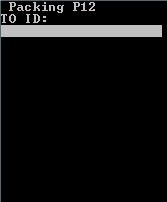
-
Scan or specify the To ID and press
Enter twice. The Packing
(P12B) screen displays.
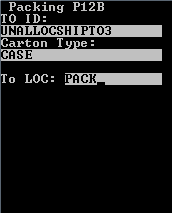
- If the To ID does not exist as a valid Drop ID, you must specify the Carton Type and To Loc (drop location).
- If the To ID does exist, the system displays the Carton Type and To Location from the existing Drop ID. Note that the system-displayed Carton Type information is editable; the system-displayed To Loc information is not editable.
-
With the To ID, Carton Type, and To Loc information displayed,
press
Enter twice. The Packing
(P12C) screen displays.
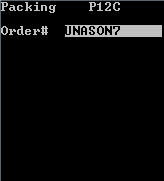
-
Scan or specify the applicable order number into the Order# field;
press
Enter twice. A message
displays that the order is packed.
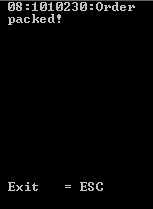 Note: The system checks if any of the items in the order are set with the catch weight and/or data captured during packing. If this applies to any of the items in the order, a message displays that packing cannot be completed because catch weight/data must be captured.
Note: The system checks if any of the items in the order are set with the catch weight and/or data captured during packing. If this applies to any of the items in the order, a message displays that packing cannot be completed because catch weight/data must be captured.