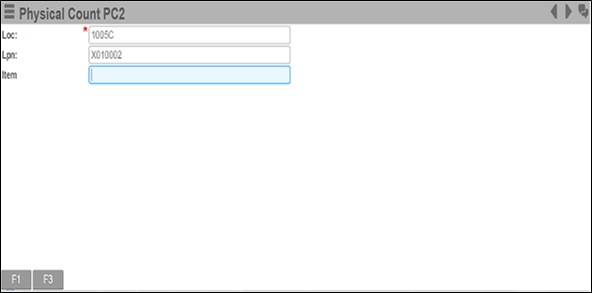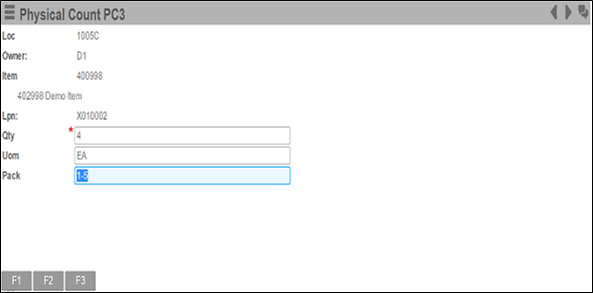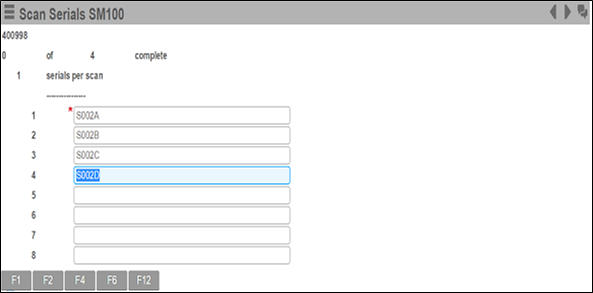Entering count information for serial numbers via RF
Serial numbers only need to be captured during physical inventory for counts that do not match the system inventory. Items requiring serial tracking must be counted via RF.
Note: The workstation does not support the entry of serials for physical inventory. If
you attempt to enter a count for a serialized product from the workstation, the
message "This item is configured for serial number entry. Please enter the count in
RF." is displayed.
Within RF:
- If the quantity counted for a serialized product is not a variance, serial capture is not performed. The counting process is the same as detailed in Entering count information via RF.
- If the quantity counted for a serialized product is different than the system inventory, you must enter the serials.
To enter physical counts via RF: