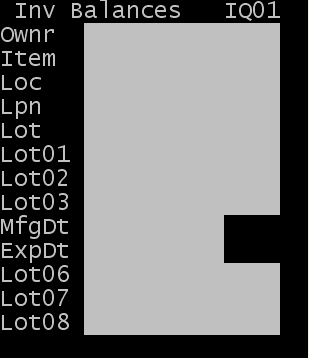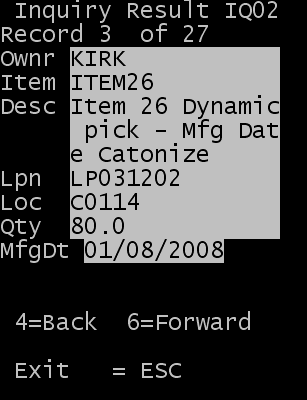Performing an inventory inquiry
You can use the Inventory option to check and review inventory records associated with the item; you can also enter the alternate Item for this option.
Note: The application displays only records with balances greater than
zero.
This section describes how to check current inventory levels by entering Owner, lot number, Item, LPN, Location, and Lottable information.
To perform an inventory inquiry: