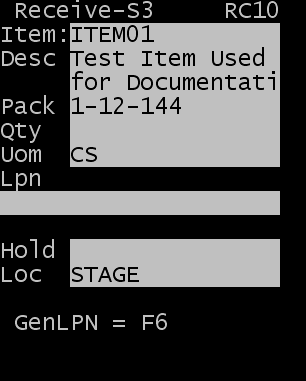Putting inventory on hold during RF receipt
Product can also be put on hold by the operator during RF receipt. This requires the associate to apply a valid hold reason code as part of the receiving process. This process does not need to be used if the item is configured to be placed on automatic hold at receiving.
To place inventory on hold during receipt using the RF device: