Performing an RF adjustment
To perform an RF adjustment:
- From the RF device Main menu, select Inv. Control. The Inv. Control (Y1) screen is displayed.
- Select Adjustments. The Adjustment (AJ) screen is displayed.
-
Specify the required information to adjust the inventory.
- Item
- Specify the item number to adjust.
- Loc
- Specify the location of the inventory to adjust.
- LPN
- Specify the license plate number of the inventory item to adjust.
-
Press
Enter. The Adjustment
(AJ02) screen displays with additional information that includes the current
quantity from the system inventory.
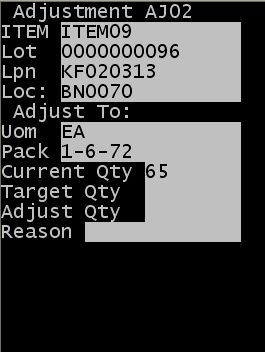
-
Specify one item of information to update the quantity in
inventory.
- Current Qty
- This is the quantity before the adjustment. This number comes into this field after you select the record.
- Target Qty
- This is the quantity of inventory after the adjustment.
- Adjustment Qty
- Specify the quantity of item to adjust. This is a positive or negative number and it reflects the amount of change.
- Reason
- Specify the reason for the adjustment. Press F2 to select the adjustment reason. Required.
- Press Enter.