Capturing multiple serial numbers on a single screen
To capture more than one data element during the receipt, a traditional capture screen that provides multiple entries is displayed.
- Follow the steps in the Receiving User Guide to record the receipt of inbound product.
-
Following the receipt,
the Serial Capture (SM20) screen is displayed if the only additional data to
capture is a serial number.
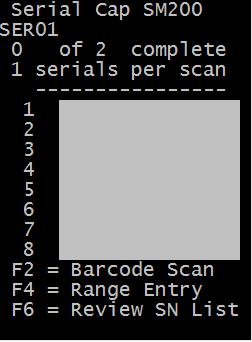
The information on this screen includes:
- Item Number
- The item number is listed at the top of the screen.
- Serials captured count
- This is the count of the number of serials recorded and the total serials to capture.
- Serials per scan
- Normally, this value is 1. If an item is configured to record multiple serials when one item is scanned, this value is greater than 1.
- Serial entry 1 through 10
- Use these fields to scan 1 to 10 serial numbers from this screen.
- F2 = Barcode Scan
-
If the serials are in a 2D barcode format, press F2 to access the screen used for 2D scanning.
- F4 = Range Entry
-
Use this function key to display the range entry screen. The range entry is valid only if you configure the item with increment rules.
- Scan up to ten serial numbers and press Enter.
-
If additional serial
records are required to satisfy the entire quantity received, the serial
capture screen displays again.
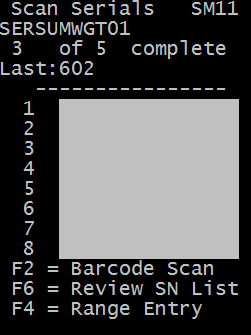
- Repeat this process until the correct number of serials is captured for the current receipt. When complete, you return to the initial receiving screen.