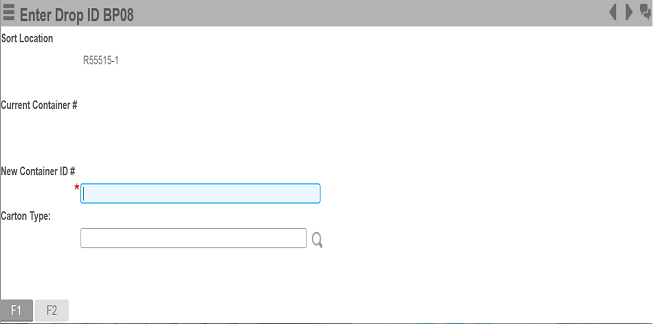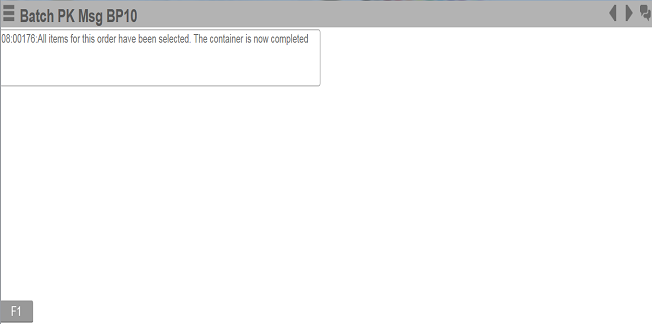Phase 4: Assigning product to outbound containers
When the first item for an order is being placed into a Sort Location, you must scan or input a new outbound container number for these items to create a new license plate in inventory. All subsequent sort tasks for the order are recorded into this container when you complete the sort into the sort location on screen BP07.
To assign the sorted product to an outbound container: