Building the pallet
The first part of the cherry pick replenishment process is to build the pallet.
To initiate cherry pick replenishment based on a pallet ID (LPN):
- From the RF device Main menu, select Task Manager. The Task Manager (TMM) screen is displayed.
- Select Standard. The Task Manager (T1) screen is displayed.
-
Specify this
information:
- Area1
- Area or location for the tasks. If this field is blank, the application retrieves tasks for all areas for which you have permission.
- Task
- Type of task being performed. To select Cherry Pick Replenishment tasks, type C twice. CR - Cherry Pick displays in the field. If nothing is selected, the application sends non-cherry pick replenishment tasks.
-
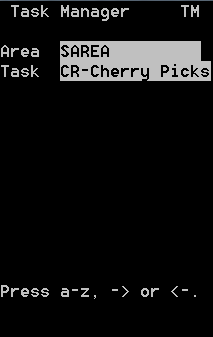
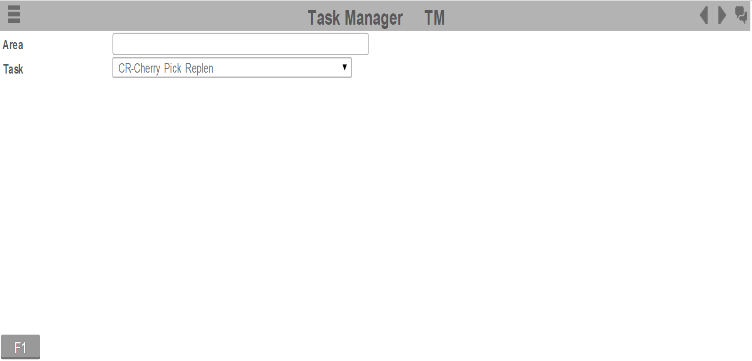
-
To view the first task,
press
Enter. The
CHERRY REPLEN (CR) screen is displayed.
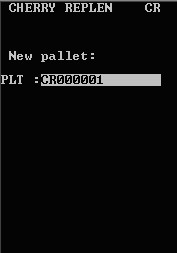
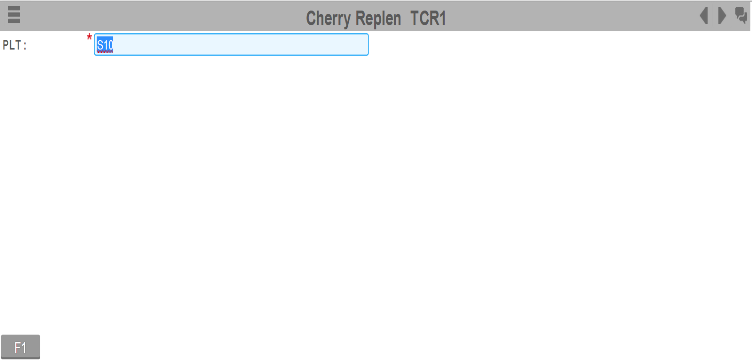
- In the PLT field, specify the new pallet ID (LPN). This is the barcode label being used to build the cherry pick pallet. The application checks for existing cherry picks for this ID. If none exist, the application builds the replenishment tasks. The RF device shows replenishments based on the From Location route sequence.
-
Press
Enter. The
CHERRY REPLEN (TCR2) screen is displayed.
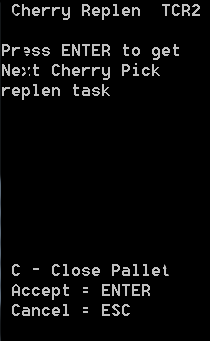 Note:
Note:- If the entire cherry pick is abandoned, a Close Pallet option sets all tasks to a Cancelled status. To select the Close Pallet feature, press C.
- After you enter the Pallet ID (LPN) and press Enter, you can view cherry pick replenishment tasks on the workstation by selecting Execution > Productivity/Task Management > Task.
-
To get the next cherry
pick replenishment task, press
Enter. The
CHERRY REPLEN (TCR3) screen is displayed.
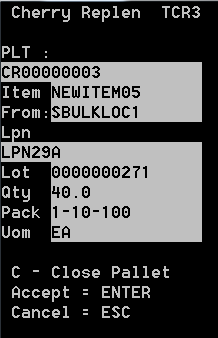
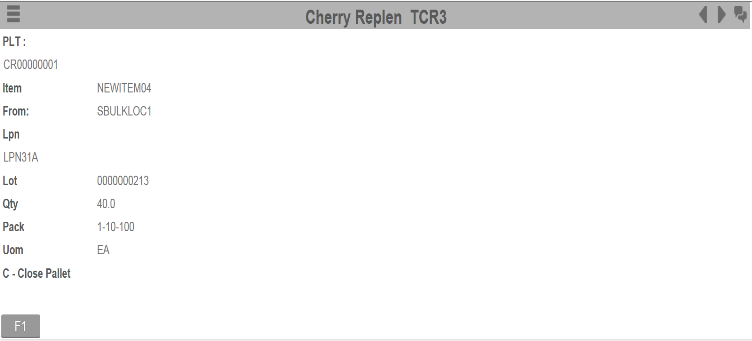
- To confirm the task, press Enter.
-
Specify this
information:
- FROM
- Location from which to replenish the item.
- LPN
- License plate number (LPN) for the item being used to perform the replenishment.
- QTY
- Amount of items to replenish.
- TAG
- Identifies the case being replenished. It can be a generic label applied to cases that have no item identification or an existing barcode on the case.
- PACK
- Code identifying the set of UOM by which the item is tracked.
- UOM
- Unit of measure for the item, such as case, pallet, innerpack, or each.
- REAS
- Reason code associated with the replenishment.
-
The application enters information into the following fields:
- PLT
- Pallet ID to build the cherry pick pallet.
- OWNR
- Owner of the item.
- ITEM
- Item being replenished.
- LOT
- Lot number associated with the item being replenished.
-
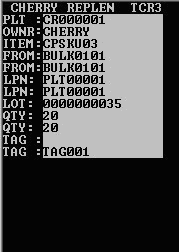
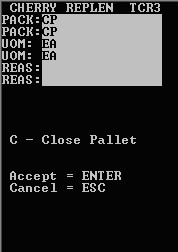
- To confirm the task, press Enter. Upon completion of each pick task, inventory is moved to the first pick and drop location defined by the application. This is an interim location, not the actual pick location.
- Return to the TCR2 screen.
- To accept the next task, press Enter.
- Repeat the previous steps.
-
When all tasks for that
pallet have been completed, the
CHERRY REPLEN (TCR4) screen is displayed.
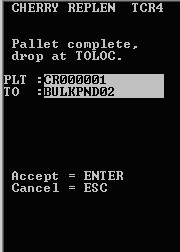
- When all cherry pick replenishment tasks are complete for all pallets, a message s displayed.