Executing RF-assisted replenishments
To execute an RF-assisted replenishment:
-
From the RF device Main
menu, select
Replenish & Move (3) > Replenishment (1). The
Input Zones (RP) screen is displayed.
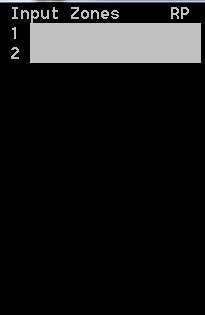
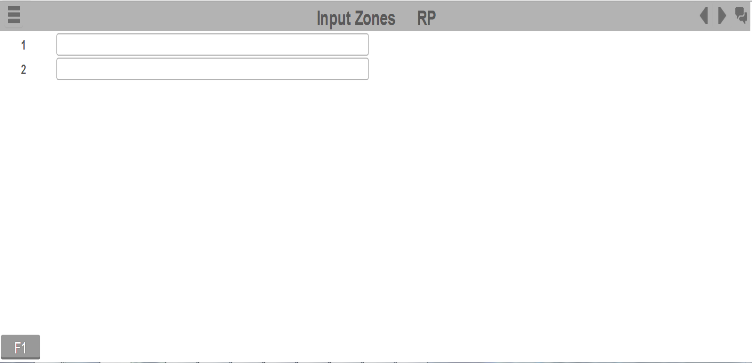
-
Do one of the following:
- Specify the name of each pick zone for which you are calculating replenishment requirements.
- To display the first five replenishment tasks, type ALL in the first ZONE field and press Enter twice.
Note:- If you specify or scan ALL, the application retrieves up to the first five replenishment tasks.
- If you specify a pick zone in field 1, the application displays only the replenishment tasks for that zone (From and To locations within the zone).
- If you specify additional pick zones in the remaining fields, the application displays replenishment tasks for each of those zones and allows crossover between the zones.
- Based on warehouse requirements, WM can be configured to display more than five zone fields.
-
The
Replenishment (RP02) screen is displayed with
the tasks to be performed. You can either accept the first task, or select a
different task by pressing
6 (forward) or
4 (back).
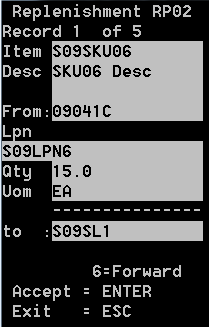
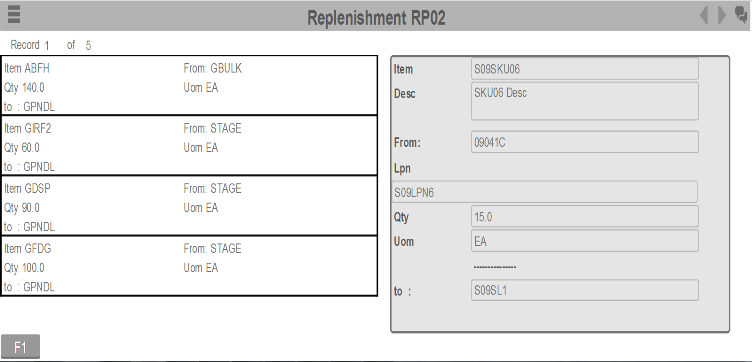
This information is displayed:
- ITEM
- Item to be replenished.
- From
- Location from which to replenish the item.
- Lpn
- License plate number of the item (if there is one).
- Qty
- Amount of items to replenish.
- UOM
- Unit of measure for the item, such as case, pallet, innerpack, or each.
- To
- Destination of the items (location to replenish).
-
To accept a task, press
Enter. Each time you
accept a task, the
Replenishment (RP03) screen is displayed.
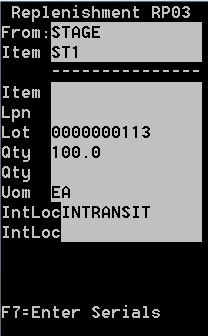
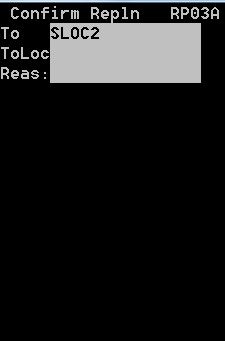
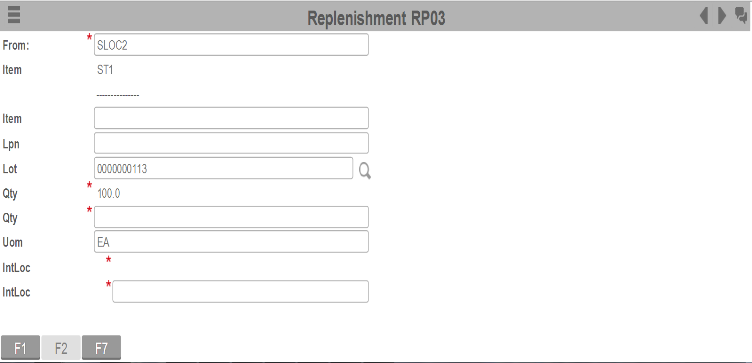
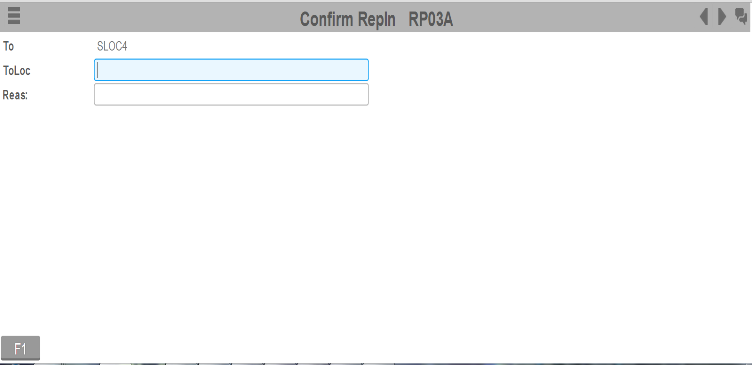
-
Specify this
information:
- From
- Location item is being replenished from
- Item
- Item being replenished.
- Lpn
- License plate number of the item.
- Lot (Display Only)
- Lot number associated with the item being replenished
- Qty
- Amount of items to replenish.
- to (In Transit Loc)
- Temporary location
for the move to record the first step of the transaction. This field can be
used differently on operation needs. Possible uses include:
- Use a default value of INTRANSIT to show the inventory is in process. If always leaving this as INTRANSIT, the RF screen can be modified to hide the field from the user.
- Allow the operator to enter or scan a different temporary location, such as an equipment ID number. This improves the tracking of the physical location of the inventory while the move is in process.
- ToLoc
- To location or location where you are placing the item.
- Reas
- Reason code associated with the replenishment.
- Press Enter twice. The RF device displays the next replenishment list.
- Repeat steps 3-6 to complete additional replenishment tasks.