Creating a receipt with an RF device
You can create a new receipt on the RF device. The receipt is saved to the ASN/Receipt table when you press Enter on the last Header screen.
To create new Receipt:
-
Access the
Receive-S1 screen.
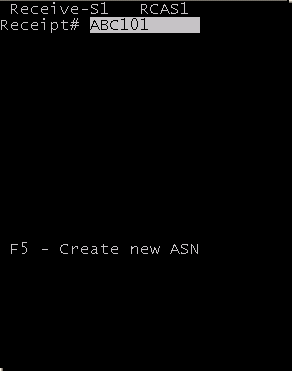
-
Do not specify a receipt
number if you want to use a system-assigned number. If you specify a number,
the number must be unique, that is, it cannot be the number for an existing
receipt.
Press F5 Create new ASN.
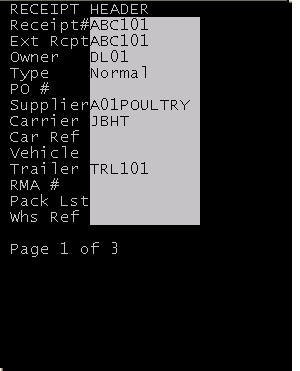
-
The system-assigned
receipt number or the number that you specified on the previous screen is
displayed. Specify this information:
- Ext Rcpt
- Specify the external receipt or host line number.
- Owner
- Specify the receipt owner.
- Type
- Specify a valid ASN/Receipt type.
- PO
- Specify the purchase order number.
- Supplier
- Specify the receipt supplier.
- Carrier
- Specify a valid carrier code.
- Car Ref
- Specify carrier reference information, such as the carrier number or the name of a contact at the carrier company.
- Vehicle
- Specify the vehicle number.
- Trailer
- Specify the trailer identification number.
- RMA
- Specify the return material authorization number, if appropriate.
- Pack Lst
- Specify the packing list number.
- Whs Ref
- Specify warehouse reference information.
-
Press
Enter.
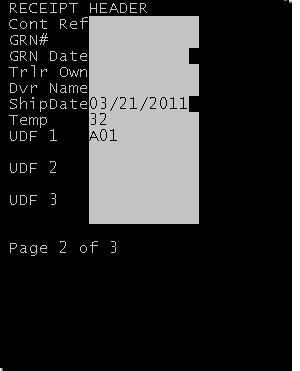
-
Specify this information
if available:
- Cont Ref
- Specify the container reference number.
- GRN
- Specify the GRN number.
- GRN Date
- Specify the date on the GRN.
- Trlr Own
- Specify the owner of the trailer.
- Dvr Name
- Specify the name of the driver.
- Ship Date
- Specify the shipment date.
- Temp
- Specify the average temperature of the ASN Receipt. After you save the receipt, you can capture the temperature of each pallet from the RF receiving screens.
- Specify user-defined information, if available.
-
Press
Enter.
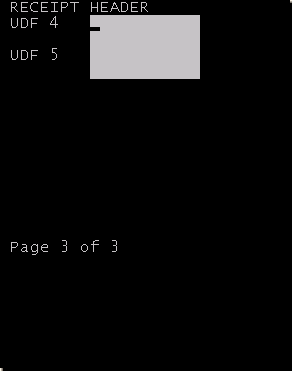
- Specify user-defined information, if available.
- Press Enter. Continue to receive as if this were an existing ASN/Receipt.