Performing a quality check using RF devices
An associate working the warehouse floor can perform quality check operations on an ASN that has been received and marked for QC Inspection.
To perform Quality Check operations from an RF device:
- From the RF device Main menu, select Inbound QC.
-
From the menu on the
Inbound QC screen, select
Inspection.
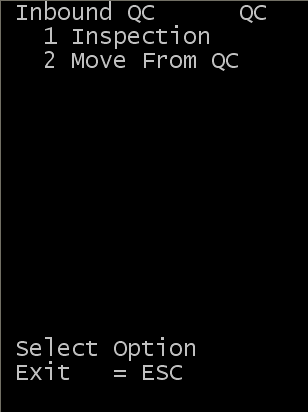
-
To capture the QC
Inspection results, specify the License Plate Number (LPN).
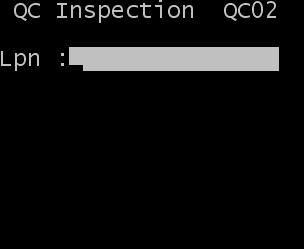
The QC Inspection screen is displayed in two sections. The top section displays information in the following fields:
- LPN
- License plate number on the ASN line for which QC Information is being captured.
- To Be Inspected
- Total quantity to be inspected.
- Inspected
- Quantity of this LPN that has already been inspected. Zero indicates that there was no inspection performed.
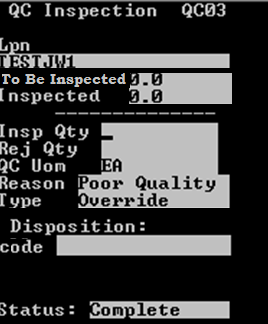
-
In the bottom section of
the screen, specify information into the following fields:
- Insp Qty
- Quantity of items that were inspected.
- Rej Qty
- Quantity of items that were rejected.
- Reason
- Reason for rejection.
- Type
- Type of inspection performed. Possible values are Update or Override.
-
- If Update is selected, the quantity inspected and quantity rejected is updated on the receipt detail line.
- If Override is selected the quantity inspected and quantity rejected on the receipt detail line is replaced.
- Disposition Code
- QC disposition code. Possible values are DP = Disposal, UA = Use As Is, and RP = Repair.
- Status
- Status of the QC Process. Possible values are C = Complete and N = No.
- Release QC Hold
- Indicator that determines whether the Hold should be removed from the record.
-
- Yes removes the hold on the ID record.
- No does not remove the hold on the ID record.
-
To complete the QC Inspection, press
Enter.
- If the quantity rejected (in Rej Qty field) is less than the quantity inspected (in Insp Qty field) and the Quarantine QC Rejected Product field on the Owner Processing tab (WMS > Configuration > Trading Partner > Owner) is selected, the message "Rejected product must be moved to a new LPN and quarantined. Enter new LPN." is displayed. See the Infor WMS Configuration User Guide for owner configuration information.
- Specify the LPN in the displayed LPN field and press Enter.
-
Optionally, to view the detail results recorded during the Outbound QC process,
select WMS > Outbound > Parcel/Quality Control > QC Results.
Click Search to view results.