Receiving returns using an RF device
When performing a Normal receipt, an associate working the warehouse floor can create a new ASN.
Any receipts showing a return type of Return cannot be created using an RF device. Return receipts created on a workstation or created through integration with another system can be received using an RF device.
To receive a return receipt using an RF device:
- From the RF device Main menu, select Receiving. The Printer ID screen is displayed.
-
Optionally, specify the printer ID of a printer at your facility
that is set up to print labels.

-
Press
Enter. The
Receiving Menu (RCM) screen is displayed.
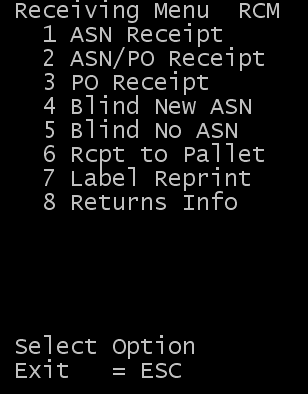
-
Select
ASN Receipt. The
Receive-S1 (RCC01) screen is displayed.
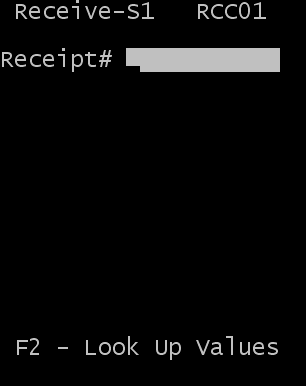
-
To search the system for the receipt number to use, specify all or
part of the receipt number.
- If you specify a subset portion of the receipt number instead of the entire
receipt number, press F2.
- If only one receipt record matches the partial receipt number specified, the receiving return process contnues to the next step.
- If multiple receipt records match the partial receipt number you specified, a message is displayed that more than one ASN has been found. You can either pressEnter to view the list of ASN receipt matches found or pressEsc to enter a different receipt number.
- If you specify a subset portion of the receipt number instead of the entire
receipt number, press F2.
-
A message displays informing you that you are receiving returned
product. This means that the product needs to be handled differently, and
specific information about the return might need to be captured. To continue
the receipt, press
Enter.
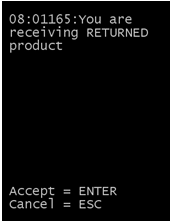
-
Continue with the product receipt.
Upon completion of the receipt transaction, the Returns (RET02) screen displays to capture specific characteristics about the return.
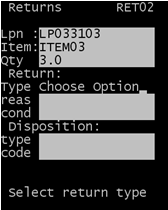 Note: The return characteristics can be completed as part of the receipt process, or it can be completed later as a separate step.
Note: The return characteristics can be completed as part of the receipt process, or it can be completed later as a separate step. -
To complete the return information during receipt, complete the
following;
- Type
- Classifies the return. The application includes the following return types:
-
- CO – Contractual
- DM – Damage/Defective
- OT – Others
- RC – Recalls
- RP – Repairs
- SH – Shipment Errors
- RSN – Reason
- Reason for the return. The application ships with the following return reason codes:
-
- COOUT – Obsolete/Outdated
- COSAL – Salvage Return
- COSSN – Seasonal Product
- COSTA – Stock Adjustment
- DMCOS – Damage – Cosmetic
- DMDEF – Defective
- DMDOA – Not Working
- OTFCL – Freight Claim
- OTMSC – Miscellaneous
- RCCNT – Recall – Contamination
- RCDAM – Recall – Damage
- RCFLT – Recall – Faulty
- RCGVT – Recall – Government
- RPINT – Repair Internally
- RPMNT – Maintenance
- RPRTV – Return to Vendor
- SHDOR – Duplicate Order
- SHDUP – Duplicate Shipment
- SHITM – Incorrect Item
- SHQTY – Quantity Shipped Error
- COND - Condition
Code identifying the condition of the returned product. The application ships with the following condition codes:
- Disposition Type
- Code that assigns a disposition action on the returned product. The application ships with the following disposition types:
-
- DP – Disposal
- OT – Others
- RP – Repair
- Disposition Code
- Code identifying the disposition of the product. The application ships with the following disposition codes:
-
- DP3PT – Third Party Disposal
- DPDON – Donate to Charity
- DPSAL – Salvage
- DPSCR – Scrap
- DPSEC – Secure Disposal
- OTEXC – Exchange
- OTRSL – Resale
- OTUAI – Use As Is
- RPRFB – Refurbish
- RPRTV – Repair – RTV
- RPWRK – Repair – Rework
- DAM – Damaged
- NOR – Normal
Note: Information describing the characteristics of the return can be maintained through the application. To edit the list of available codes, login as an Enterprise User and select Configuration > Codes > Code.