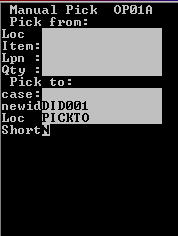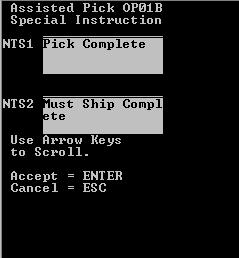Special instructions for full case or pallet pick (OP01A) screen
Note:
- Picking notes only display if they have been entered at either the Item or Shipment Order detail level. See the previous section for details.
- Picking notes display after you enter all required data on the RF and press for the first time. This occurs before the application committing the transaction to the database.
- Picking notes fields display whatever has been specified, up to a maximum of 255 characters.
To accept/process special instructions using the Paper Pick (OP01A) screen: