Step 2: RF-directed move
After completing the putaway task, the application generates a move task from the PND location to the putaway location.
- From the RF device Main menu, select Task Manager. The Task Manager (TMM) screen is displayed.
- Select Standard. The Task Manager (T1) screen is displayed.
-
Specify this
information:
- Area1
- Specify the area or location for the tasks. If this field is blank, the application finds tasks for all areas in which you have permission.
- Task
- To select move tasks, specify M. MV – Move Tasks displays in the field. If nothing is selected, non-move tasks are sent.
-
The application sends
you the first move task. The
Move Task (TMV) screen is displayed.
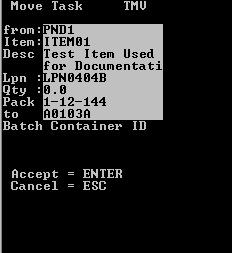
- To accept the current move task, press Enter.
-
Specify this
information:
- FROM
- Location from which the item is moved.
- LPN
- Current LPN of the item being moved, usually bar-coded on the case or pallet.
- TO
- Destination location for the item.
- LPN
- New LPN for the item.
- QTY
- Amount of item moved. Specify zero to move all.
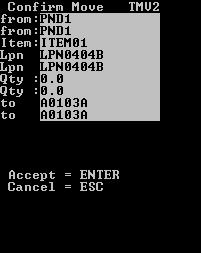 See the Inventory Management User Guide for more information.
See the Inventory Management User Guide for more information. - Press Enter. The RF device transmits the data to the application database.
-
Do one of the following:
- To accept the next task, press Enter.
- To exit the screen, press Esc.
-
Repeat steps 5-9 until
all pick tasks have been completed.
The items are moved from the PND location to the appropriate Putaway location.