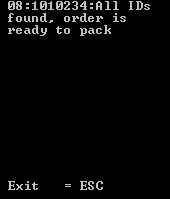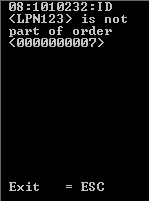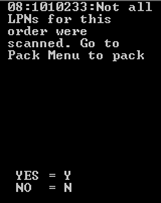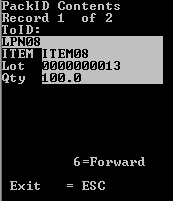Validating LPNs for an order on an RF device
You can check that all LPNs for an order are present and ready for packing.
To validate LPNs for an order:
- From the WMS Main Menu (M2), select 5 Outbound Menu. The Outbound Mgmt (OBM) menu displays.
- Select 1 Packing. The Select Printer (QCP) screen displays.
- Press Enter to navigate through the Select Printer screen fields. The Packing Menu (QPM) screen displays.
-
Select
8 Validate LPNs. The
Packing (P18) screen displays.
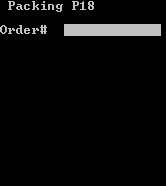
-
Scan or specify the order number and press
Enter twice. The Enter
LPNs (P18A) screen displays.
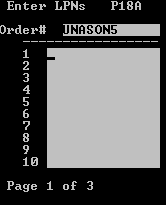
-
Scan or specify the LPNs. Press
Enter to navigate through
the LPN fields. The system validates the LPNs with the unique pick details
(IDs) for the order.
- If all scanned or specified LPNs exist in the pick details and there are no additional IDs on the pick details, a message indicating that all IDs have been found and the order is ready for packing displays.
- If you scan or specify an LPN that does not exist on the order, a message displays identifying the LPN that is not part of the order.
- If you do not scan or specify all of the LPNs, a message displays indicating that not all of the LPNs were scanned. A prompt also displays asking if you want to go to the pack menu to complete packing. If you answer Yes to the prompt, the QPM menu displays. If you answer No to the prompt, a list of the LPNs you did not scan or specify displays.