Configuring the Home screen
You can configure the Home screen to show a variety of information, including default web sites, system reports, and links to news sources.
To customize the Home tab, click the Home tab:
-
Perform one of the following:
- Log on to the application.
- Select a Facility to work in.
- Click the Home tab.
- Click the Configure Home Page link.
-
Complete the appropriate information to configure the
Home screen.
- The home screen can be configured to display various pieces of information in different sections or panels of the screen. You can display one or two columns of information to display. You can also display more than one piece of information in each column.
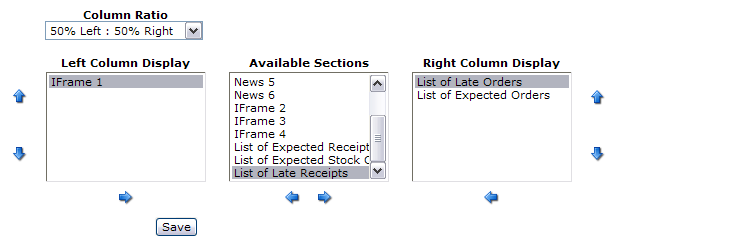
- Use the Column Ratio selection within the drop-down menu to control how many columns are displayed and how the columns are displayed.
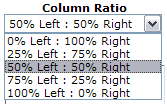
- To display the information in two even sections, select 50% Left: 50% Right. If you do not want to display multiple columns, use either the 0% Left: 100% Right or 0% Right: 100% Left selections. (Both selections perform the function if the column displays are configured correctly.)
- The Available Sections box shows the various reports available for display, available website links, and available web RSS feeds. The current list of available reports only applies when a user is logged into one of the non-enterprise facilities; if you are logged into the Enterprise, you do not get a list of report names to select.
- The Left Column Display
and Right Column
Display sections manage the information displayed on the
home page. To move something from the Available Sections group to the
left or right display section, click the left arrow
 or right arrow
or right arrow  to move the
information between the sections as needed.
to move the
information between the sections as needed. - If more than
one link is displayed in any section, you can use the up arrow
 or down arrow
or down arrow  to modify the link
position on the list and on the screen.
to modify the link
position on the list and on the screen. - Press Save to complete page configuration and return to the home page.
-
Complete the appropriate information to edit section contents - IFrame:
Each section of the home page contains a title bar header that shows the description of the contents, and the buttons to maintain (
 ) the section. minimize
the display (
) the section. minimize
the display ( ), or
remove the section (
), or
remove the section (  ) from the
home page.
) from the
home page. 
You can edit one of the links provided to apply your own URL links for home page sections. To do this, choose one of the existing IFrame sections and click the
 button on
the title bar to display the Edit IFrame page.
button on
the title bar to display the Edit IFrame page. 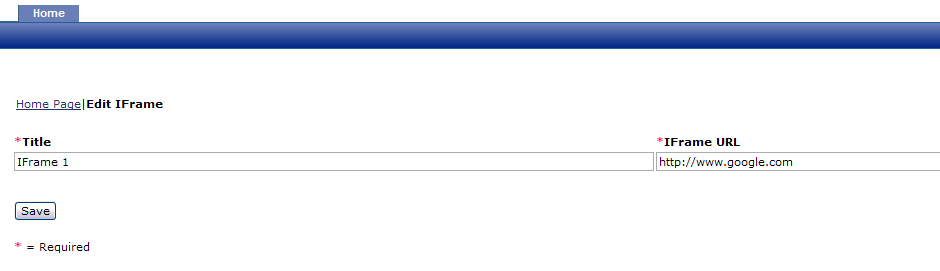
Enter the Title to use as the IFrame description in the title bar. In the IFrame URL field, enter the web URL to display on the home page. Press Save to close the screen and update the home page with the new contents.
-
Complete the appropriate information to edit section contents - RSS
Feeds:
To modify the contents used for RSS Feeds, first select one of the existing RSS Feeds available to display in a section of the home page. Click
 to
modify. This selection displays the Edit News page.
to
modify. This selection displays the Edit News page. 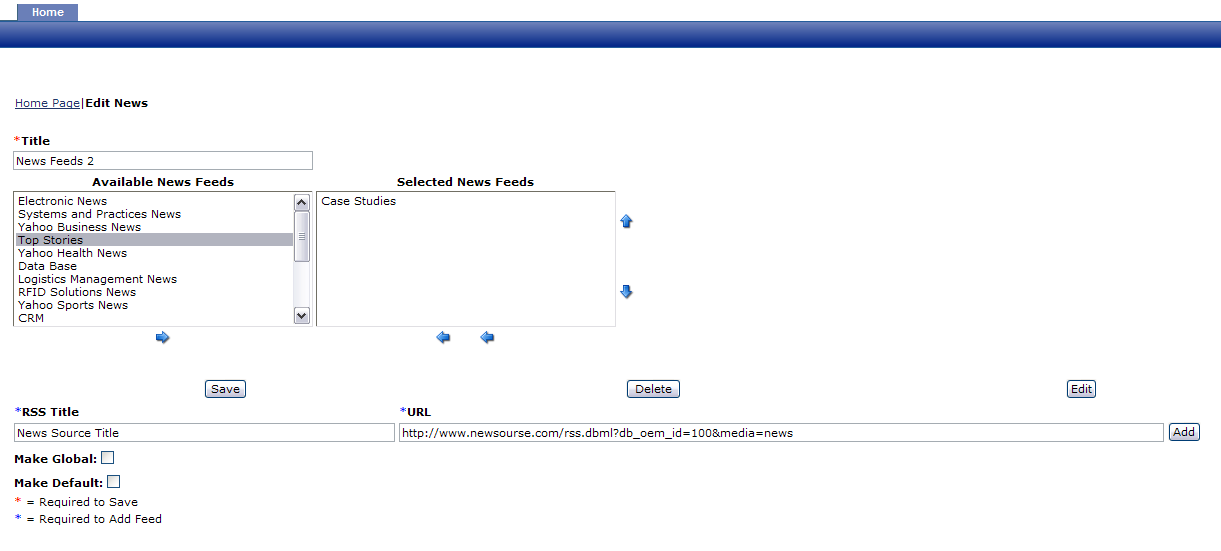
On this page, enter the description to display in the title bar within the RSS Title field. Enter or paste the web URL in the URL field and click the Add button to move the new link into the Available News Feeds section. To start using the new RSS link, use the
 icon to move the value
into the Selected News
Feeds. When the maintenance is complete, press the
Save button
to close this page and update the Home page with the new information.
icon to move the value
into the Selected News
Feeds. When the maintenance is complete, press the
Save button
to close this page and update the Home page with the new information.