Performing an RF-directed move
To perform an RF-directed move:
- From the RF device Main menu, select Task Manager. The Task Manager (TMM) screen is displayed.
- Select Standard. The Task Manager (T1) screen is displayed.
-
Specify this
information:
- Area
- Specify the area for the tasks. If this field is blank, the application finds tasks for all areas in which the associate has permission.
- Task
- To select move tasks, specify M. MV-Move Tasks displays in the field. If nothing is selected, the associate can receive task types other than move tasks.
-
The application sends you the first move task. The General Move (TMV) screen is displayed.
- To accept the current move task, press Enter.
-
The
Confirm Move (TMV2) screen is displayed and
prompts the associate to input values in required fields.
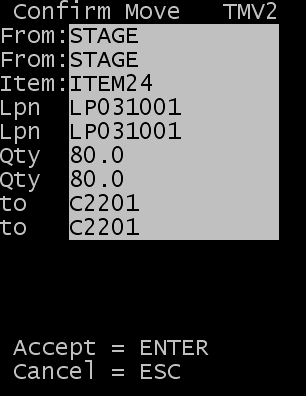
-
Specify this
information:
- FROM
- Location from which the item is being moved.
- OWNR
- Name of the owner of the item.
- ITEM
- Item being moved.
- LPN
- Current license plate number of the item being moved. It is usually bar-coded on the case or pallet.
- LPN
- New license plate number of the item.
- QTY
- Quantity of item being moved.
- TO
- Destination of the item.
-
Note: Other pieces of information can be made visible on the RF, as required, by the operation.
- Press Enter. The RF device transmits the data to the application database.
-
If LOTVAL screen is displayed, then specify a valid lot
attribute value for each lot. This screen is displayed when lot attribute validations
are checked as visible or required on the RF Lot Attribute
Validation page.
If lot attribute validation is not required, then the Pick Order (TPK03) screen is displayed to continue the pick.
-
Perform one of these
actions:
- To accept the next task, press Enter.
- To cancel, press Esc.
- To return to the Main menu, press Esc.