Adding serial numbers to a new receipt
This function is used to finish adding the serial numbers to a
receipt if not all of serial numbers are captured when the inventory is
received. The System Setting for DELAYSNUMCAPTURE is used to control if the
receiver is allowed to cancel out of the serial capture process or not during
the receipt.
Note: If the correct number of serial numbers has already been captured
but the serial numbers associated with the license plate need to be changed,
perform an Inventory Adjustment to correct the receipt.
To add serial numbers to a new receipt:
-
From the Serial Maintenance (SNM) menu, select
Add SN to Rcpt. The
Add Rcpt SN (SNMR1)
screen displays.
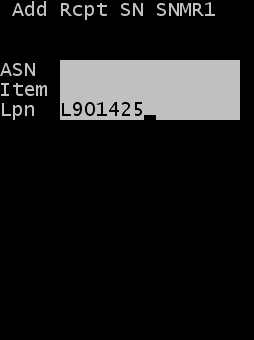
-
Complete the information required to find the receipt record to
correct.
- ASN
- ASN/Receipt number (optional)
- Item
- Item number to correct (optional)
- LPN
- License plate number to correct. In most cases, entering only a license plate allows the system to find the receipt record to correct.
-
Press
Enter to search for a
list of receipt records to correct. The
Rcpt SN (SNMRLST) screen displays.
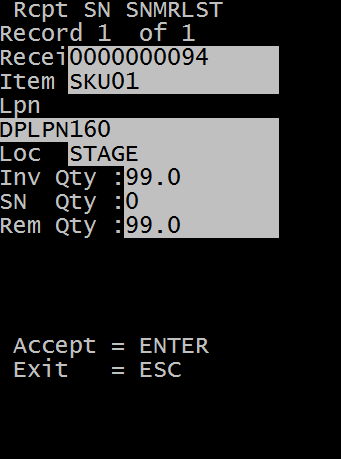
The screen displays a separate page for each potential receipt record to correct based on the search criteria entered in the previous screen.
- Use the 4 or 6 key to scroll though the receipt records. Only license plates that have a current discrepancy between the license plate in inventory and the serial numbers associated to the license plate are shown.
-
Press
Enter to select the
current page. The
Add Rcpt SN (SNMR2) screen displays.
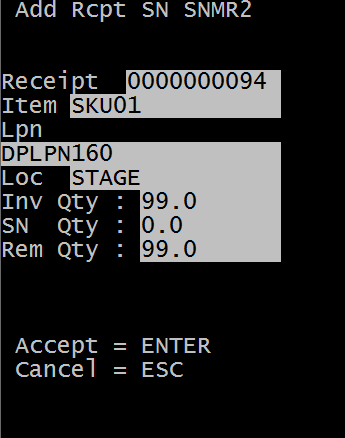
This screen is a display only screen that provides information about the selected receipt record to correct.
- Receipt
- ASN/Receipt number
- Item
- Item number for selected record
- LPN
- License plate number for selected record
- Loc
- Receipt Location
- Inv Qty
- Quantity for the current license plate
- SN Qty
- Number of serial numbers associated to the current license plate
- Rem Qty
- Remaining number of serial numbers that need to be captured for the current license plate to resolve the discrepancy
-
Press
Enter to begin applying
additional serial numbers to this record. The
Serial Capture screen displays.
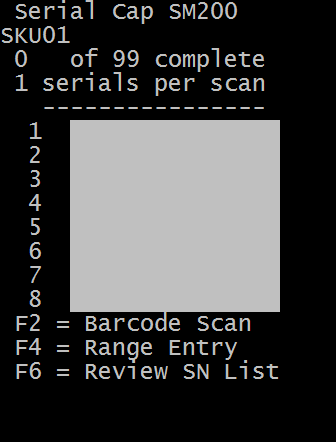
The Serial Capture screen indicates the number of serial numbers that have already been linked to the license plate.
- Scan or enter the remaining serial numbers to complete the license plate.
- If necessary, press F2 to scan the barcoded label and initiate barcode parsing functionality. The barcode can be 2D or another configuration.
-
Scan the serial numbers to be applied in this screen or press
F4 to display the Range
Entry screen.
Note: This screen can only be used if the item is configured to use the Auto-increment rules required for range entry.
-
If necessary, press
F6 to view the list of
serial numbers that have already been associated with the license plate. The
SNRESULT screen displays a list of the serials
contained on the current license plate.
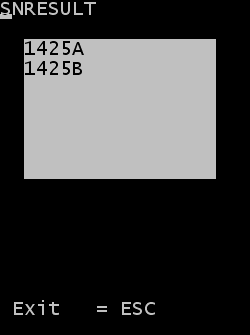
-
Press
ESC to return to the
Serial Capture
screen.
Once all serial numbers required for the license plate have been captured, the system returns to the initial screen to allow another receipt record to be maintained.