Adding serial numbers to a completed pick
This function is used to finish adding the serial numbers to a pick if not all of the serial numbers are captured when the order is picked. This situation could occur during a pick if the operator encounters serial labels that do not scan, an incorrect number of serials are available to scan, or the RF connection drops and prevents the operator from completing the serial number entry.
To add serial numbers:
-
From the Serial Maintenance (SNM) menu, select
Add SN to Pick. The
Add Pick SN (SNMP1)
screen displays.
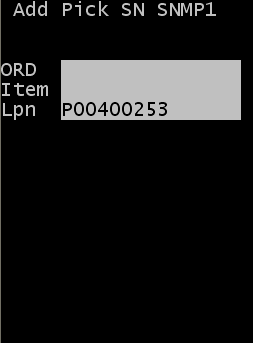
-
Complete the information required to find the pick record to
correct.
- ORD
- Shipment order number (optional)
- Item
- Item number to correct (optional)
- LPN
- License plate number to correct. In most cases, entering a license plate is the only information needed to find a list of all pick information for the license plate. You can then select the specific record to update.
-
Press
Enter to search for a
list of pick records to correct. The
Pick SN (SNMPLST) screen displays.
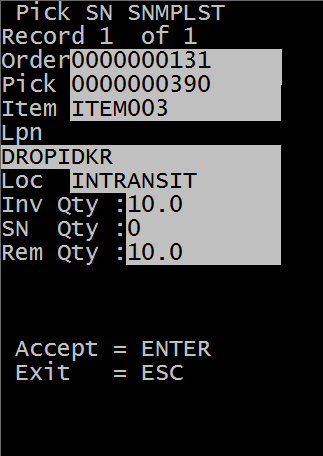
Only pick records meeting the serial discrepancy search criteria are displayed.
- Use the 4 or 6 key to scroll though the pick records.
-
Press
Enter to select the
current page. The
Add Pick SN (SNMP2) screen displays.
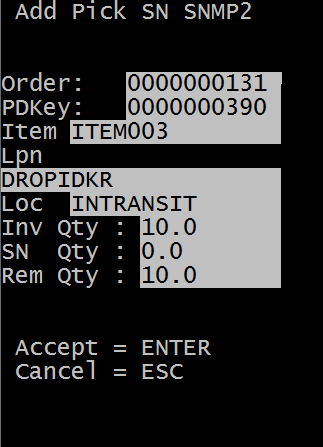
This screen is a display only screen that provides information about the selected pick record to correct.
- Order
- Shipment Order number
- Item
- Item number for selected record
- LPN
- License plate number for selected record
- Loc
- Current Location of the picked inventory
- Inv Qty
- Quantity for the current license plate in inventory
- SN Qty
- Number of serial numbers associated to the current picked license plate
- Rem Qty
- Remaining number of serial numbers that need to be captured for the current license plate to resolve the discrepancy
-
Press
Enter to begin applying
additional serial numbers to this record. The
Serial Capture screen displays.
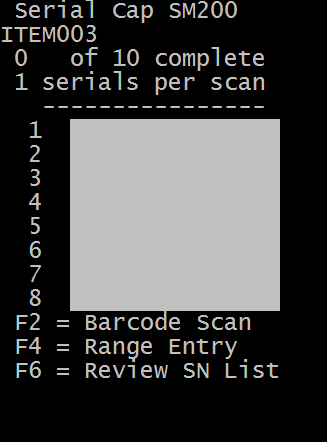
The Serial Capture screen indicates the number of serial numbers that have already been linked to the picked license plate.
- Scan or enter the remaining serial numbers to complete the license plate.
- If necessary, press F2 to scan the barcoded label and initiate barcode parsing functionality. The barcode can be 2D or another configuration.
-
Scan the serial numbers to be applied in this screen or press
F4 to display the Range
Entry screen.
Note: This screen can only be used if the item is configured to use the Auto-increment rules required for range entry.
-
If necessary, press
F6 to view the list of
serial numbers that have already been associated with the license plate. The
SNRESULT screen displays a list of the serials
contained on the current license plate.
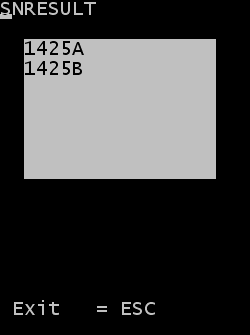
-
Press
ESC to return to the
Serial Capture
screen.
Once all serial numbers required for the license plate have been captured, the system returns to the initial screen to allow another pick record to be maintained.