Accepting and completing assignment picking
To accept and complete an assignment using the RF Task Manager:
- From the RF device Main menu, select Picking. The Pick Menu is displayed.
-
Perform one of the
following:
- To perform a specific assignment number, select Assignment Pick.
- To let the system select the assignment to be completed, select Task Picking.
-
If you selected
Assignment Picking, the
Assignment Pick (LAPK1) screen is displayed. To
receive the pick task, enter the assignment number.
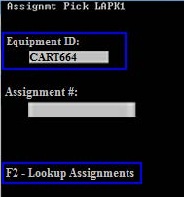
OR
Press F2 to look up the assignment number. The Assignment List (CRESLT) screen displays the open work assignments. Navigate to the applicable assignment and press Enter to select it. The Assignment Pick (LAPK1) screen is displayed again.
-
If you selected
Task Picking, the
application uses these rules to determine which tasks to present.
- If there is an assigned work task associated with the current user ID, the system displays the next logical assigned task.
- If there are no work tasks assigned to the current user, the system displays the next logical unassigned work task.
- If no assignments are available, then the system displays the next logical picking task.
-
View the
Assignment Summary screen.
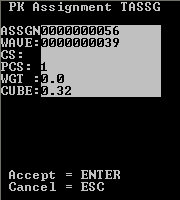
-
To accept the assignment
shown on the RF device, press
Enter. The pick task list
displays with details about the first task in the planned assignment.
Note:
- After you accept an assignment, the application assigns you all tasks for that assignment.
- You can complete tasks in the order presented, or press 4 to scroll backward or press 6 to scroll forward on the list of picks.
- When the task is complete, press Enter. The next task displays.
- When all tasks within a planned assignment are complete, the Assignment Complete screen is displayed.