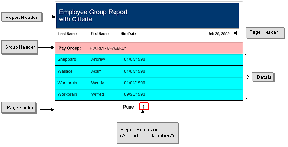High-level Overview of Process Steps
The required steps are indicated by an asterisk (*). You can complete the optional steps, as needed.
- Add data sources to the report and set the parameters.
- Add report sections to the report, such as Report Header or Footer, Page Header or Footer, Group Header or Footer.
- Add report sections to the report, such as Report Header or Footer, Page Header or Footer, Group Header or Footer.
- Add a Details control to the report. *
- Add a Report Properties control to the report to specify page set up.
- Add field controls to the report and modify the properties. *
- Add additional pages to the report.
- Assign appropriate field-level or form-level validation to the report criteria.
- Set group permissions for the report.
- Save the report. *
For example, the Form Builder with the Employee Report displayed:
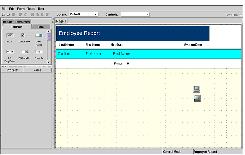
In the above example, the Employee Report displays a list of employees and their hire dates. For example:
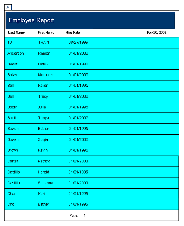
Once you have created a report, the report can be used as both a scheduled report and an on-demand report. To open a report as an On Demand report, access the report from the Data Forms link (for example, the Forms screen) or from the folder that you specified during the report set up. To schedule a report, access the report via the Visual Reports link and schedule the report using the Job Scheduler.
The following example displays a report that contains a Report Header, Page Header, Group Header, Details section, Report Summary, and Page Footer. The Group Header does not have a corresponding Group Footer in this report. In addition to the controls that are shown below, a Report Property control is used with the report to determine the page setup.