Understanding the Workflow Editor Formula control functionality
The Workflow Editor Formula control enables you to conditionally direct the progress of an interaction based on the data captured in the form.
This section examines how the Formula control functionality is applied to the WFM system:
- Expense Report form
- Expense Report workflow
- Branch Types within the workflow
- Formula node within the workflow
This example shows how an Expense Report form might look in the WFM system. In this example, the employee is completing the form to request a reimbursement amount of $1,900.00.
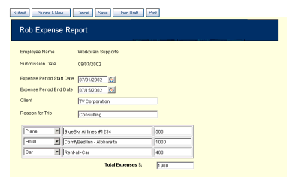
The form contains a Formula control, called Tot_Expenses, which totals the expenses incurred and the form is connected to a workflow called the WBU Expense Report workflow.
The Expense Report workflow has been set up to consider the following scenarios:
- If the total expense amount incurred is less than $500.00, an EMPLOYEE (specified in the workflow) can approve the expenses, or
- If the total expenses incurred equals or is greater than $500.00, the request is forwarded to another EMPLOYEE (such as a vice-president) for approval.
Here is an example of how the Expense Report workflow might look in the WFM system and the properties of the Formula Node.
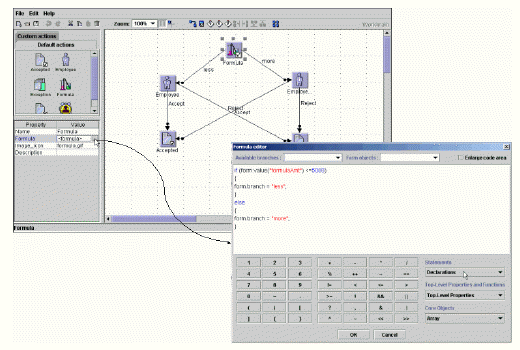
In the following example, the Expense Report form contains six Branch Types. Their English names are:
- less (originating from the Formula node to the first Employee node)
- more (originating from the Formula node to the second Employee node)
- Yes (originating from the first Employee node to Accepted)
- No (originating from the first Employee node to Rejected)
- Yes (originating from the second Employee node to Accepted)
- No (originating from the second Employee node to Rejected)
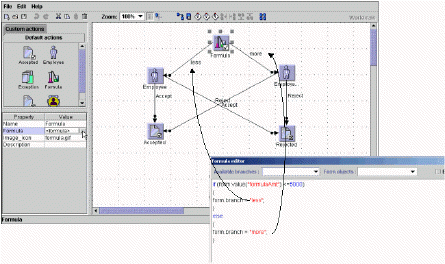
When an employee submits the Expense Report request, the workflow executes a formula:
-
less
If the value in the Formula field of the form is less than or equal to $500, then the request is routed via the less branch to the first Employee node.
-
more
If the value in the Formula field of the form is more than $500, then the request is routed via the more branch to the second Employee node.
Once the request reaches the respective Employee node (first or second), a message is displayed in the recipient’s (authorizing Employee) Inbox that requires the response:
-
Yes
If the authorizing employee responds with a Yes, then the request is routed via the Yes branch to the Accepted node.
-
No
If the employee responds with a No, then the request is routed via the No branch to the Rejected node.
After the authorizing employee responds to the request, the original employee (who submitted the form) receives a message in their Inbox indicating whether or not their Expense request is approved.
If their expense request is approved, then they receive a Workmail message in their Inbox:
“Your interaction has been accepted”.
Likewise, if their expense request is rejected, they receive a Workmail message in their Inbox:
“Your interaction has been rejected.”