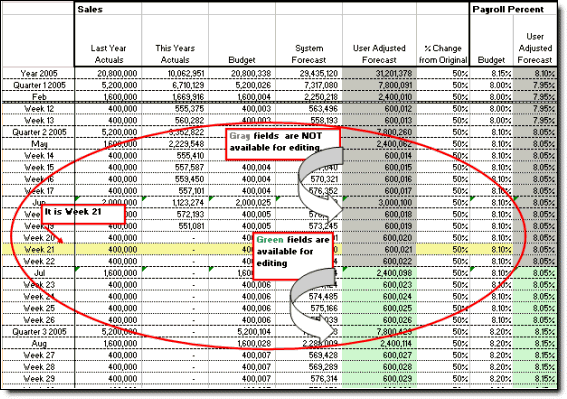Editing Past Time Periods
Past time periods represent time periods that start before the date specified in the FCST GEN START DATE attribute. This date is the start date specified when generating a plan.
You cannot edit past time periods if both:
-
The loadItems parameter of the IS EDITABLE RULE in the DFT CALC LOC EDITABILITY EXECUTION GROUP is set to true.
If you use customized rule groups or execution groups, this rule may be in another location.
- The FCST GEN START DATE
attribute is set to the first day of the plan. This attribute is created during
plan generation. See
Starting Date of Plan.
To modify the attribute manually:
- Select .
- Locate the forecast.
- Click .
- In the Attribute Detail section, use the Attribute lookup to locate the FCST GEN START DATE.
- Click .
- Modify the value in the corresponding Attribute Value box to the first day to edit.
- Click .
Notes
- Modifying the date for the FCST GEN START DATE attribute changes the time frame for editing the User Adjusted Forecast fields.
-
All time periods that start on or after the specified start date are editable.
In the following example, the Forecast Start Time Period is set to Week 23. Upon forecast generation, all the User Adjusted Forecast fields for Week 22 and earlier (including the Q2 totals and the annual total) are not editable, while the same fields for Week 23 and later are editable. Q2 totals and the annual total are subsequently updated as a result of the changes that are performed to the editable time periods.