Viewing employee information
The Employees page displays a list of employees associated with the Clock Server’s reader group.
- Click the Employees tab.
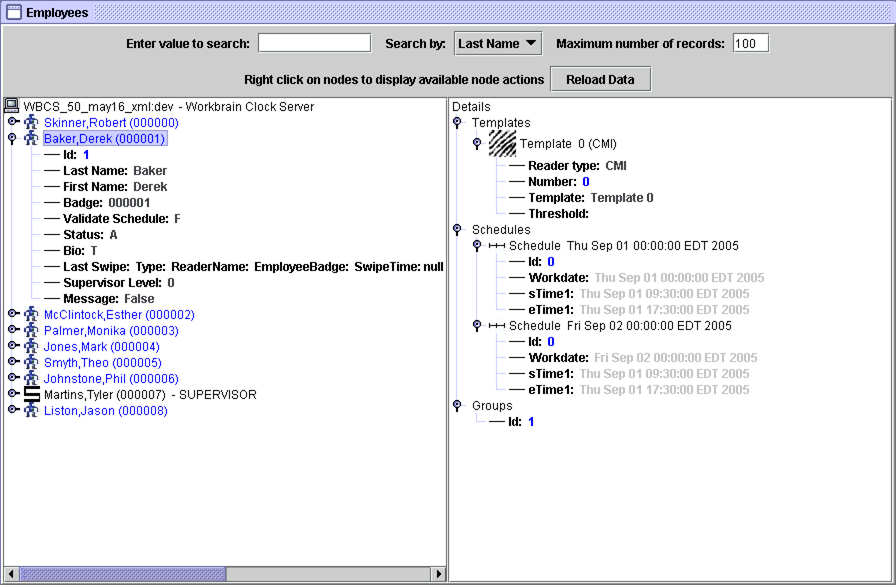
The Employees page is displayed.
- Specify the employee Id, last name, or first name to search for in the Enter value to search field and select the appropriate item from the Search by drop-down list. For example, if you wanted to search for employees with the last name Smith, specify Smith in the field and select Last Name from the drop-down list. Leave blank to view all of the employees.
- Specify the maximum number of employee records you want to display in the Maximum number of records field.
- Click Reload Data.
The Employees panel (left panel) displays a list of enrolled employees for the clock group, sorted by Id number. The Details panel displays the details of the selected employee.
- Id
-
The employee's unique identification number, typically the employee ID number as defined in the system.
- Last Name
- The employee's last name.
- First Name
- The employee's first name.
- Badge
- The employee's badge number.
- Validate Schedule
-
Displays whether or not punches performed by the employee are validated against the employee’s schedule.
- Status
-
Indicates if the employee is active (
A) or not (I).
- Bio
-
Indicates if the employee is prompted for biometric verification when performing clock punches (
T) or not (F).
- Last Swipe
- The information from the employee's last swipe.
- Supervisor Level
-
Indicates the level of the employee.
0 = Employee; Any number greater than or equal to1 = Supervisor
Details Panel
- Schedules
- Lists each day of the schedule for the employee and the schedule details.
- Scheduled Swipes
- Lists the status of Scheduled Swipes for the employee.
- Groups
- The reader group to which the employee belongs.