Availability Summaries
You can use the Approve Availability Requests page to view the availability and fixed shift information for multiple employees at the same time. You can use these summaries to show availability for all related employees and to identify any availability gaps.
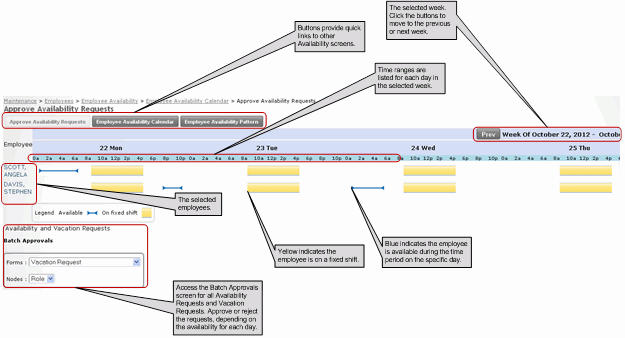
The components of the Approve Availability Requests page are:
- Employee Names
- The names of the employees you selected on the Selection Parameters page are displayed here. You can click an employee name to drill down to view the employee’s override details, where you can add or change the employee’s information as necessary.
- Days of Week
- The days of the week appear for the week in which the Effective Date value you selected falls. If an effective date is not specified, the temporary pattern that overlaps with the current date is displayed. If no temporary pattern exists, the default pattern is shown.
- Time Range
- The hours of operation of the selected team are used for the time ranges. If there are no hours of operation for the team, the hours of the parent team are used. If no hours are set for the parent team, then the default time range is 12:00 AM to 12:00 AM. The default range is also used when multiple teams, or users in different teams, are selected.
- Available Times
- All times when the employee is available are shown in blue.
- Unavailable Times
- All times when the employee is not available are blank.
- Fixed Shifts
- All times when the employee is on a fixed shift are shown in yellow. Fixed shift times are taken from the employee’s shift pattern.
- Batch Approvals
- Forms requiring approval may be displayed here. The Batch Approvals
list typically includes vacation request and availability pattern change
request forms. You can view the employee’s availability to determine whether or
not to approve the request.
A registry setting controls which requests (or forms) display. To learn about the options for which forms to display, contact your system administrator.