Floating action button

When a user first accesses the Self Service Portal, the current clock status is shown for three seconds in an extended button before it collapses. The button remains fixed to the bottom right of the screen when the user navigates to other pages, except for the Self Scheduling page.
When a user taps the floating action button, the clocking actions are displayed in a modal.
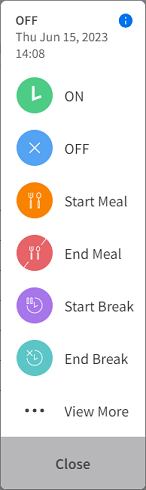
In an out-of-the-box solution, these are the default clocking actions:
- ON
- OFF
- Start Meal
- End Meal
- Start Break
- End Break
You can use the Clock Preset form in the desktop application to configure the clocking actions that are displayed.
See Configuring the clocking actions that are displayed.
When a user performs a clocking action, the clock modal closes and the color of the button changes based on the selected clock. Red is displayed for clocking off, green is displayed for clocking on, and blue is displayed for meals and breaks. Both the clock status text and success message can be localized.