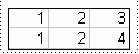Reviewing the interface fields
Interface fields allow you to store the information that defines your employees. For example, employment start date, position, and department.
You can review any of the existing interface fields by accessing the Interface Fields page. For a listing of existing interface field definitions, see Detailed data element definitions.
Note: The Interface Fields page
is hidden by default for all security groups.
To enable the Interface Fields maintenance form, see the instructions in Enabling the Employee Import interface.
To review the interface fields: