Manipulating rates and labor shortcuts
In addition to using labor shortcuts to flip multiple labor metric values in a single action (including rate), shortcuts can be used with the Apply Pay Rates Rule and the Calc Group Rate table to further alter the rate at which a segment of time is to be paid.
This diagram shows the process flow of how rates are applied within Workforce Management:
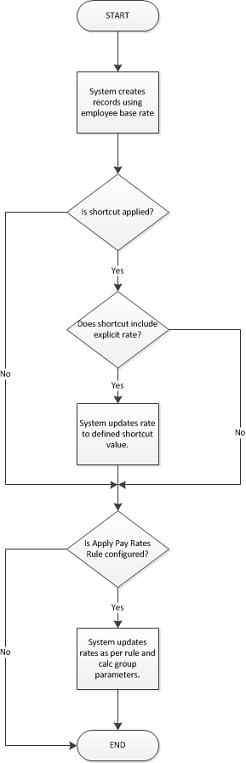
The Calc Group Rate table provides a high level of flexibility when it comes to defining rate instructions for a calculation group.
See "Calc Group Rate Settings panel (CALC_GROUP_RATE table)" in the Infor Workforce Management Time and Attendance Implementation and Administration Guide.
The Calc Group Rate table contains parameters that let implementations define specific work detail values that must be present for the rate instruction to apply. The most commonly used of these attributes is Job, since jobs are directly related to rates. Further granularity is possible by including other specific labor metric values that must be present too. To configure a rate instruction with the same values as those found in a defined shortcut, implementations can instruct the system to perform an additional rate alteration when the specific collection of labor metric values is encountered.
Cal Group Rate table examples
This table shows how to configure various rate instructions. In these examples, we will assume that the instructions for the Calc Group Rate table have been configured to fire when a specific job (for example, CASHIER) is worked.
| Desired Rate | Rate Type | Rate Value | Rate Mode | Description |
|---|---|---|---|---|
| Pay the defined shortcut rate | Percentage | 0 | As-is | Looks at the current rate and uses it without making any comparisons or changes. |
| Pay the higher of the defined shortcut rate and the employee base rate | Percentage | 0 | Greatest | Compares the current rate with zero changes against the base rate and uses the greater of the two values. |
| Pay the higher of the job rate and the employee base rate | Job | Greatest | Compares the job rate (as per the employee's job assignment) against the base rate and uses the greater of the two values. | |
| Pay the assigned job rate level | Job | As-is | Uses the job rate (as per the employee's job assignment) without any comparison or changes. | |
| Pay the employee base rate | This is the default behavior if none of the other calc group rules apply. |
See "Apply Pay Rates Rule" in the Infor Workforce Management Time and Attendance Implementation and Administration Guide.