Accessing the Time Off Calendar
You can access the Time Off Calendar through the Employee Transaction Manager (ETM) or through the link within the folder.
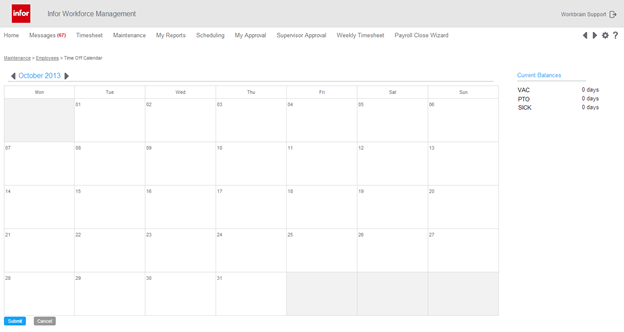
Balance information as of the current date is shown under in the right panel.
Although balance information is not shown for specific dates in the calendar, all requests are validated against the balance as of the date of the request instead of the current date. This validation ensures that you do not request more time than you have available.
Schedule information
If your organization has configured the Time Off Calendar to display schedule information, a scheduled icon is displayed on the days in the calendar on which you are scheduled. You can hover over the icon to get scheduled information about that day.
Blackout and grayout dates
Blackout and grayout dates are highlighted on the calendar. You can submit a time off request on a blackout day only if the selected time off type allows requests to be submitted on blackout dates. If the type off type does not allow requests to be submitted on blackout dates, a validation error is displayed when you submit the request.
You can submit time off requests on grayout dates, though you are discouraged from doing so by the business.
LTA overrides
The calendar displays information about existing LTA overrides that were generated outside of the Time Off Planner. As LTAs have a direct effect on whether an employee is expected to be at work, information about these overrides is valuable to both employees and supervisors.
The calendar can display multiple LTA overrides on a single day. You can view the details of LTAs that were generated outside of the Time Off Planner, but you cannot edit or cancel these overrides within the calendar. You can submit a time off request on days that contain LTA overrides, provided the request does not conflict with the existing overrides.
Premium and elapsed time overrides
If configured, premium and elapsed time overrides with LTA time codes on the timesheet are displayed. For these overrides, a duration is displayed instead of start and end times (for example, 3h 45m). You can view the details of these overrides, but you cannot edit or cancel these overrides within the calendar.