Accessing the Time Off Calendar
You can access the Time Off Calendar through the Employee Transaction Manager (ETM) or through the link within the folder.
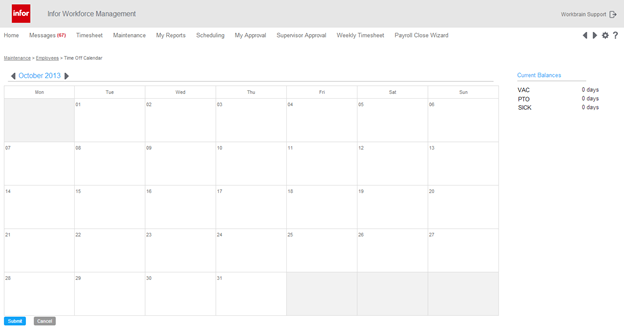
Balance information as of the current date is shown on the right-hand panel. You can limit the balances that are displayed to the employees with accrual policies using the BALANCE_ADMIN_BY_EMP_POLICY registry parameter.
In addition, you can hide individual balances that are meant to be internal, such as helper balances used to track pending accruals that an employee is not yet entitled to.
See the Infor Workforce Management Balances and Accruals Guide.
Although balance information for specific dates is not currently visible, the request is validated against the employee's balance as of the date of the request instead of the current date. This validation ensures that employees do not request more time than they have in their balance.
Security group configuration
Most of the out-of-the-box security groups are configured by default with access to the Time Off Planner. To add additional security groups, permissions must be granted to the Time Off Calendar maintenance form and the General Access form, if accessing the Planner using the desktop application.
If accessing the Planner using the ETM, permissions must be granted to the Vacation folder.
In addition, permissions must be granted to the Time Off Approval maintenance form for supervisors approving requests.
Showing the balance information card
The Balance values displayed to the right of the calendar indicate the employee's current balances (as of today).
For additional balance information, position your mouse over a specific balance to reveal additional values.
This table describes the additional balance information:
| Field | Description |
|---|---|
| Accrued in Current Year | How many accruals to the specific balance have been recorded in the current year (up to and including the current day). |
| Used in Current Year | How much of the specific balance has been
used in the current year, up to and including today. By default, all deductions including approved time offs, balance overrides, balance cascades, and balance transfers are included in the Used value. You can limit the deductions included in this value to only approved time offs and balance overrides using the SHOW_BAL_DEDUCTIONS_TIMEOFF_AND_OVERRIDE_ONLY registry parameter. |
| Current | Today's balance (the same value as displayed in the “Current Balances” section when no hover is displayed). |
| Future Approved in Current Year | Requests or balance decrements that have
already been approved for later in the current year but have, as of today, not
yet been decremented from today's balance.
Does not include any decrements occurring on the current day. |
By default, the balance totals are displayed as of the current calendar year, starting on January 1. To define an alternative year start date, configure the YEAR_START_DATE registry parameter. When an alternative year start date has been defined, the balance totals are determined based on the current day's relationship to the specified start date.
Displaying schedule information
To display schedule information on the calendar, set the TOP_SHOW_SCHEDULE registry parameter to true. By default, schedule information is not displayed.
When the schedule information is enabled, a scheduled icon is displayed on the days in the calendar on which the employee is scheduled. Employees can hover over the icon to get scheduled information about that day.
Blackout and grayout dates
Blackout and grayout dates are highlighted on the calendar. Employees can submit a time off request on a blackout day only if the selected time off type allows requests to be submitted on blackout dates. If the type off type does not allow requests to be submitted on blackout dates, a validation error is displayed when the employee submits the request.
Employees can submit time off requests on grayout dates, though are discouraged from doing so by the business.
LTA overrides
The calendar displays information about existing LTA overrides that were generated outside of the Time Off Planner. As LTAs have a direct effect on whether an employee is expected to be at work, information about these overrides is valuable to both employees and supervisors.
The calendar can display multiple LTA overrides on a single day. Employees can view the details of LTAs that were generated outside of the Time Off Planner, but they cannot edit or cancel these overrides within the calendar. Employees can submit a time off request on days that contain LTA overrides, provided the request does not conflict with the existing overrides.