Specifying field controls for the Batch Approvals screen
-
Select
Maintenance > System
Administration > Toolkit > Form
Builder.
If this launching is your first launching of the Form Builder, a message window is displayed with a Security Warning. The Warning asks if you want to install and run the applet.
-
Click
Grant always to install
and run the Form Builder applet.
After the system installs the Form Builder applet, a blank Form Builder screen is displayed.
-
In Form Builder, select
File > Open.
The Open Form dialog box is displayed.
- Select the name of the form for which you want to set Batch Approvable fields.
-
Click
OK.
The selected form is displayed in the Form Builder.
You must designate at least one field control on the form as Batch Approvable in order for the interaction to appear in the list of available Interactions on the Batch Approvals screen.
-
Click on a field that you want to appear on the Batch Approval
screen.
The field’s properties appear in the Property Inspector. If the field can be made Batch Approvable, the Batch Approvable property is displayed with a check box in the Value column:
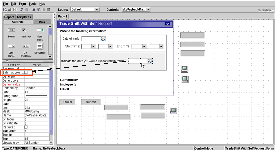
- Select the Batch Approvable check box.
- Repeat the previous 2 steps for any other fields that you want to appear on the Batch Approvals screen.
-
Select
Form > Batch Controls
Order.
The Set Order dialog box is displayed. All controls marked as Batch Approvable appear in this box:
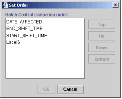
- Move the controls up and down as needed.
-
Click
OK.
Note: The Preserve Value property must be selected and saved to mark the form as Batch Approvable.
-
In Form Builder, select
File > Save.
The ConfirmBox dialog box is displayed.
- Click Yes to confirm the save.
The selected fields are now Batch Approvable and are displayed on the Batch Approvals screen for the form.