Grids
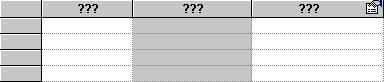
A grid shows multiple records in spreadsheet format. This is useful for example for comparing data or checking whether a record already exists.
Grids can be used in the same way as most MS Windows spreadsheets: you can resize the columns, highlight rows, and scroll to different areas.
Resizing columns
To resize a column move the cursor to the right-hand edge of a column heading. The cursor should change to a dual-ended arrow. Drag the column to the required size. In the Windows client, double-click the dual-ended arrow to automatically resize a column.
Freezing columns (Windows client only)
To freeze one or more columns of data so that they remain visible, right-click on the column heading and select from the shortcut menu.
Resizing rows
To resize rows in the grid, select a size from the (…) menu above the grid. By default, the row size is set to Small.
Changing the number of records displayed
To change the number of records that are displayed per page, select a value from the menu below the grid. Select the value - to set the default number of records, which is determined by your row size setting and your screen resolution.