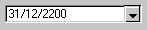Entering Parameters Using the Parameter Editor
The Common Report Parameters
The Parameter Editor dialog displays three tabs that contain report parameters that may be required by all reports. These tabs are:
- Data Selection
- Report Output
- System.
The Report Specific Parameters
The Parameter Editor may contain parameters specific to the report you are running. Because these parameters are different for each report, they are described in the individual report topics for the appropriate report. For example, parameters required to produce a trial balance are described in Producing a Trial Balance in SunSystems Financials Help.
How to Enter the Report Specific Parameters
Although the report specific parameters are different for every report, the type of information you need to enter typically falls into one of the following categories:
| Category | Description |
|---|---|
| Single Code Entry | Some parameters require a single code to be entered. Sometimes the code required is identified in the parameter name. For example, the parameter name might be Exclude Allocations (Y/N) where the value required is either Y for yes, or N for no.
In other cases the code required may be implied by the name. For example, a parameter called Base Currency would require a single currency code to be entered. |
| Single Date
|
Some parameters are date fields. You can enter a date manually, or click the drop-down arrow for the field and select a date from the calendar. |
| Code Query
|
If a field contains a reference code, you may be able to query the code. This option is available if the Query button is shown at the end of the field, as illustrated above. |
| Code Conditions
|
If a double drop-down arrow is shown alongside the parameter field, as illustrated above, you can enter a condition statement as the report parameter. This allows you to define a condition that the codes must meet in order to be selected for the report. This includes the ability to define a range of codes, or a more complex condition. |