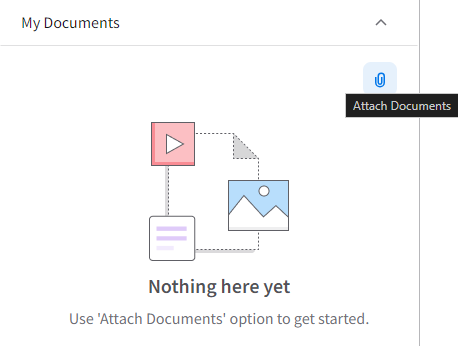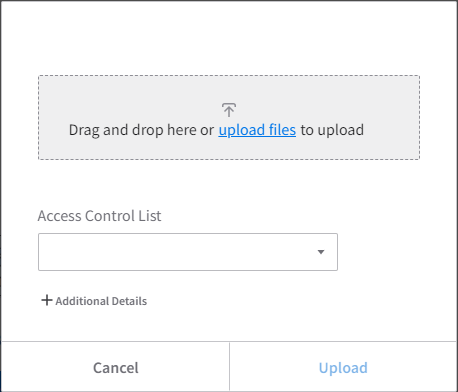Attaching documents from the Smart Help widget
Users with Infor Document Management (IDM) access can upload and view content in Smart Help.
Contact your system administrator for information about IDM and IFS security roles.
In Infor OS Portal, users can upload content directly through the Smart Help widget. Uploaded content is associated with the current screen using the screen ID.
Users can also upload content from IDM.
See Adding content from Infor Document Management (IDM).
The maximum file size for uploads in the Smart Help widget is 50 MB. Files uploaded from IDM can exceed this limit.