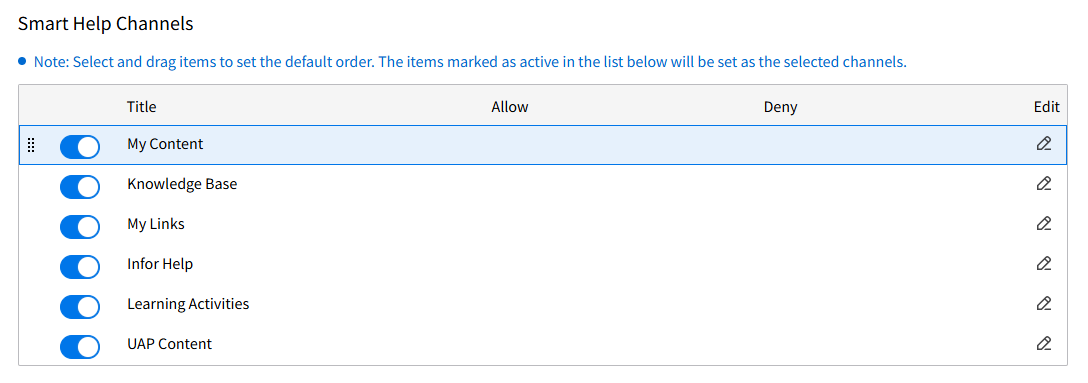Configuring the order of your Smart Help
The Smart Help settings are used to set the order that the content channels are displayed in the widget. Additionally, you can hide certain content channels from displaying.
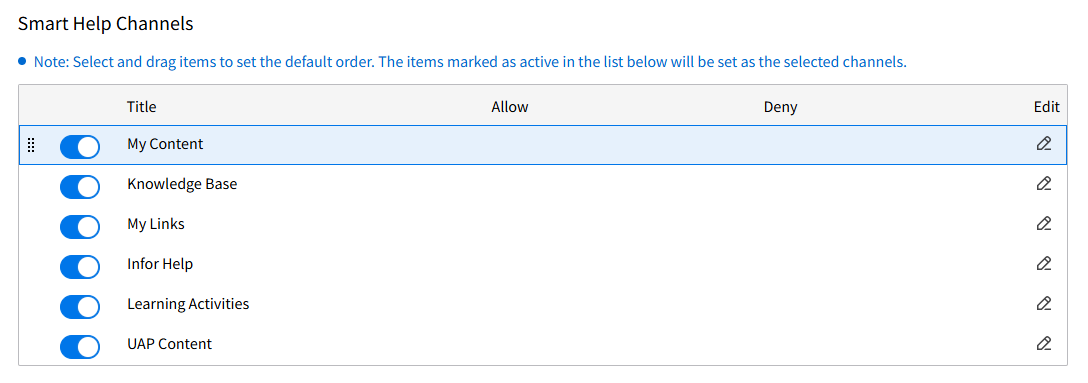
Note: Refresh the browser page to see the changes.