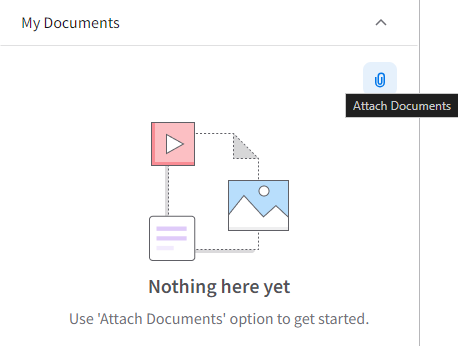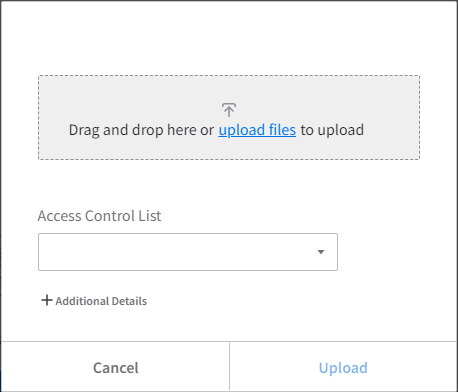Attaching documents from the Smart Help widget
The Infor-SystemAdministrator IFS Security Role
is required to attach documents in the widget. Users with IDM privileges can view the
content. See your system administrator for information about the IDM IFS security roles.
In Infor OS Portal, you can upload content directly to the Smart Help widget. When you upload content from the Smart Help widget, the content is added to your current screen using the screen ID.
You can also upload content to Smart Help from Information Document Management (IDM). See Adding content from Infor Document Management (IDM).
The maximum file size is 50MB per file when you upload files in the widget. When you upload from IDM, the file can be larger.