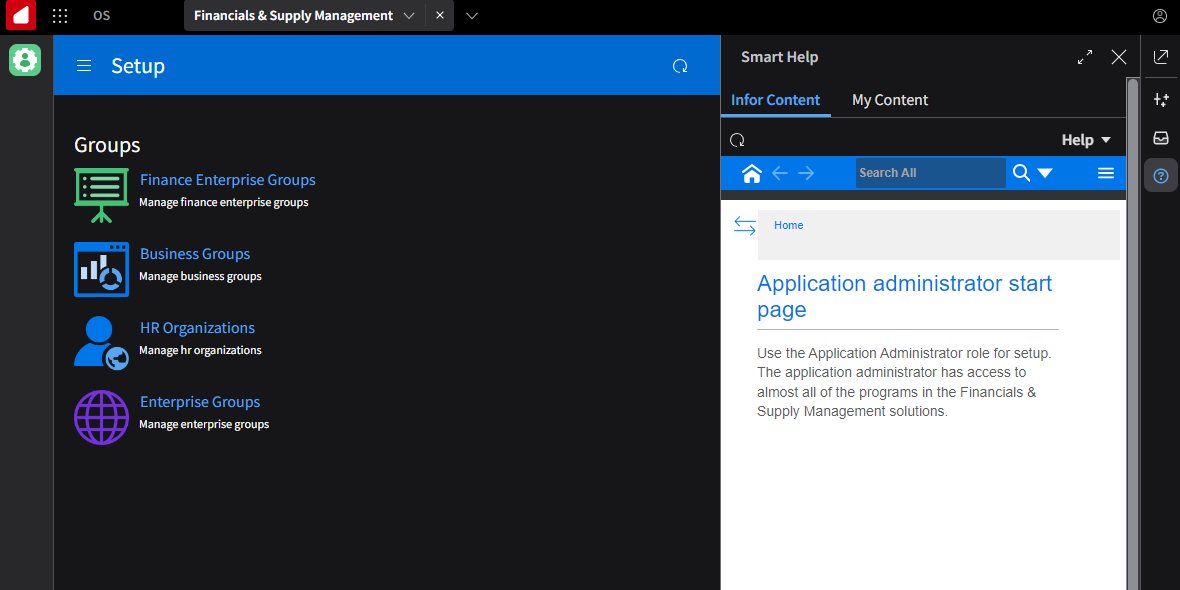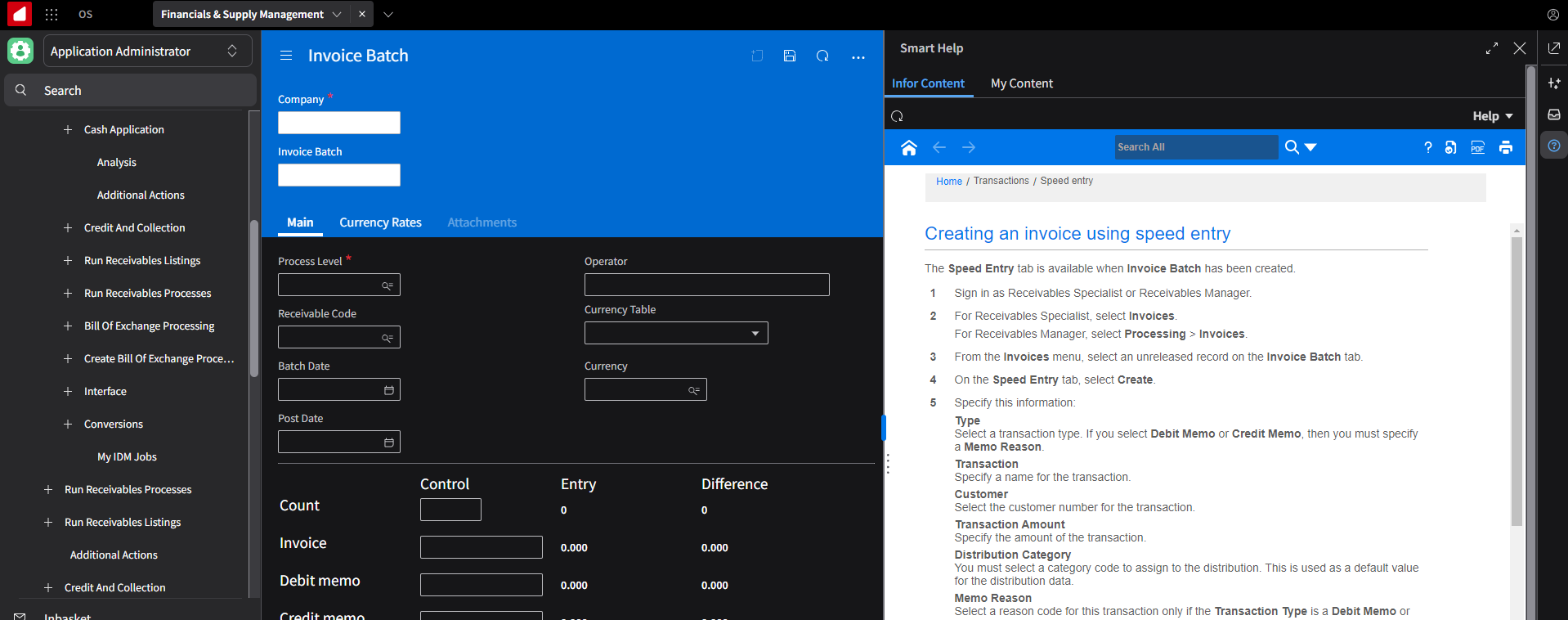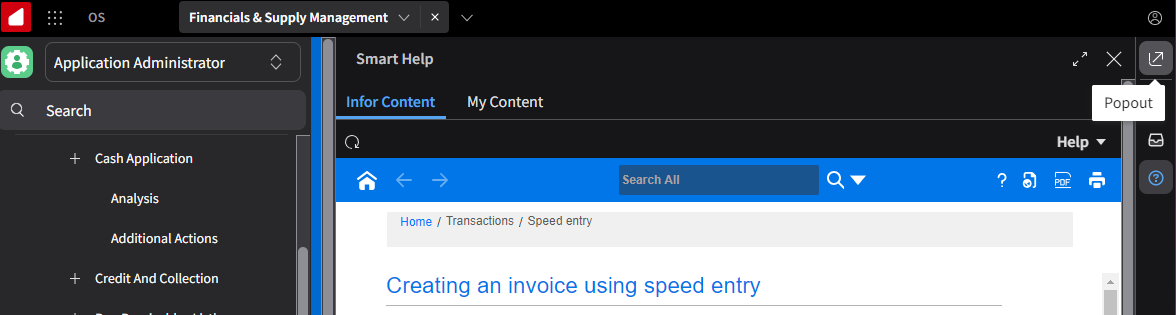User experience in OS Portal
While the content available in Smart Help in Infor Ming.le and Infor OS Portal is the same, Infor OS Portal provides an optimal user experience. This list shows some of the key features available for Smart Help in OS Portal.
- Content in the frame
- A key difference between how Smart Help performs in Ming.le and OS Portal is how content is rendered. In OS Portal, most content displays directly in the frame of the Smart Help widget panel. This allows users to remain in the Infor application without being navigated away from their work or task in the product. For example, when a user clicks on a link from Smart Help, the content is displayed directly in the widget instead of in a new window.
- Resize the panel
- You can resize the Smart Help widget to display more of the content in Smart Help. For example, if you want to play a video or review a help topic from docs.infor.com, you can expand the Smart Help panel.
- Pop the panel out
- You can click the icon in the upper right of the Portal screen to pop the Smart Help panel out into its own window.
- Improved messaging
- Smart Help in OS Portal has been enhanced to display clearer messaging to users when content is not available, not enabled, or not supported. This provides users with a better understanding of why content is not displaying or if there is an error with the widget.